& Construction

Integrated BIM tools, including Revit, AutoCAD, and Civil 3D
& Manufacturing

Professional CAD/CAM tools built on Inventor and AutoCAD
Any referenced datasets can be downloaded from "Module downloads" in the module overview.
Required for course completion
With InfoWater Pro UDF, flush zones can be created to represent pressure zones, maintenance areas, subdivisions, downtown areas, and new developments in a hydraulic model. All hydrants and requirements in a flush zone are under the same user-defined characteristics, such as minimum flush velocity and maximum flush length.
To open the Flush Zone Manager, from the Model Explorer, UDF tab, click Flush Zone Manager.
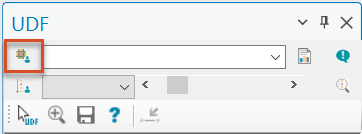
The Flush Zone Manager dialog box is comprised of the toolbar, the Flush Zones group box, and the Flush Zone Characteristics group box.
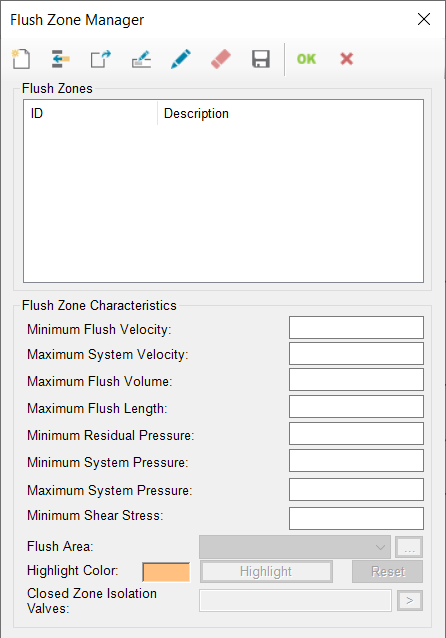
The Flush Zones group box lists any flush zones created, including an ID and a user-defined description for each zone.
To edit the description of the currently selected flush zone, from the toolbar, click Edit Description.
All fields in the Flush Zone Manager must be populated. If certain Flush Zone Characteristics are not important to the analysis, it is recommended to use a large number for maximum characteristics, or a small number for minimum characteristics.
UDF results are checked against the following characteristics in the selected flush zone. A warning is generated if one or more constraints is violated during a sequence simulation:
Expand the Flush Area drop-down to pick a selection set representing the flush zone consisting of any combination of network components.
During a UDF simulation, the minimum system pressure is compared to the pressure calculated at each junction in the selection set defining the flush area. Low pressure warnings will only be generated when low static pressure occurs at one or more junctions in this selection set; low pressures outside this selection set will not be considered.
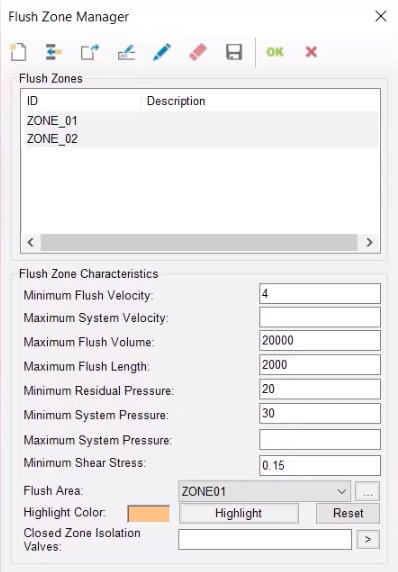
Use the Highlight Color options to customize the highlight colors of a selected zone, and to highlight the currently selected zone on the map.
Click Reset to reset the map to the default display.
All valves listed in the Closed Zone Isolation Valves box will remain closed for each flush sequence within the selected flush zone.