Locating and fixing nodes in close proximity
Any referenced datasets can be downloaded from "Module downloads" in the module overview.
Step-by-step:
The Network Review/Fix utilities are a network of tools used to identify and automatically correct any network topology problems, including disconnected nodes and data flaws, such as duplicated pipes or nodes.
The first tool that you would usually try on an imported model is Locate/Fix Nodes in Close Proximity. This tool designates nodes in close proximity (also known as NICP) that overlap or are accidentally duplicated. You can instantly view every node in close vicinity of another node (based on any specified distance) and automatically merge the identified nodes into one, where necessary.
- Open the appropriate .aprx file in ArcGIS Pro.
- From the ribbon, InfoWater Pro tab, click Initialize.
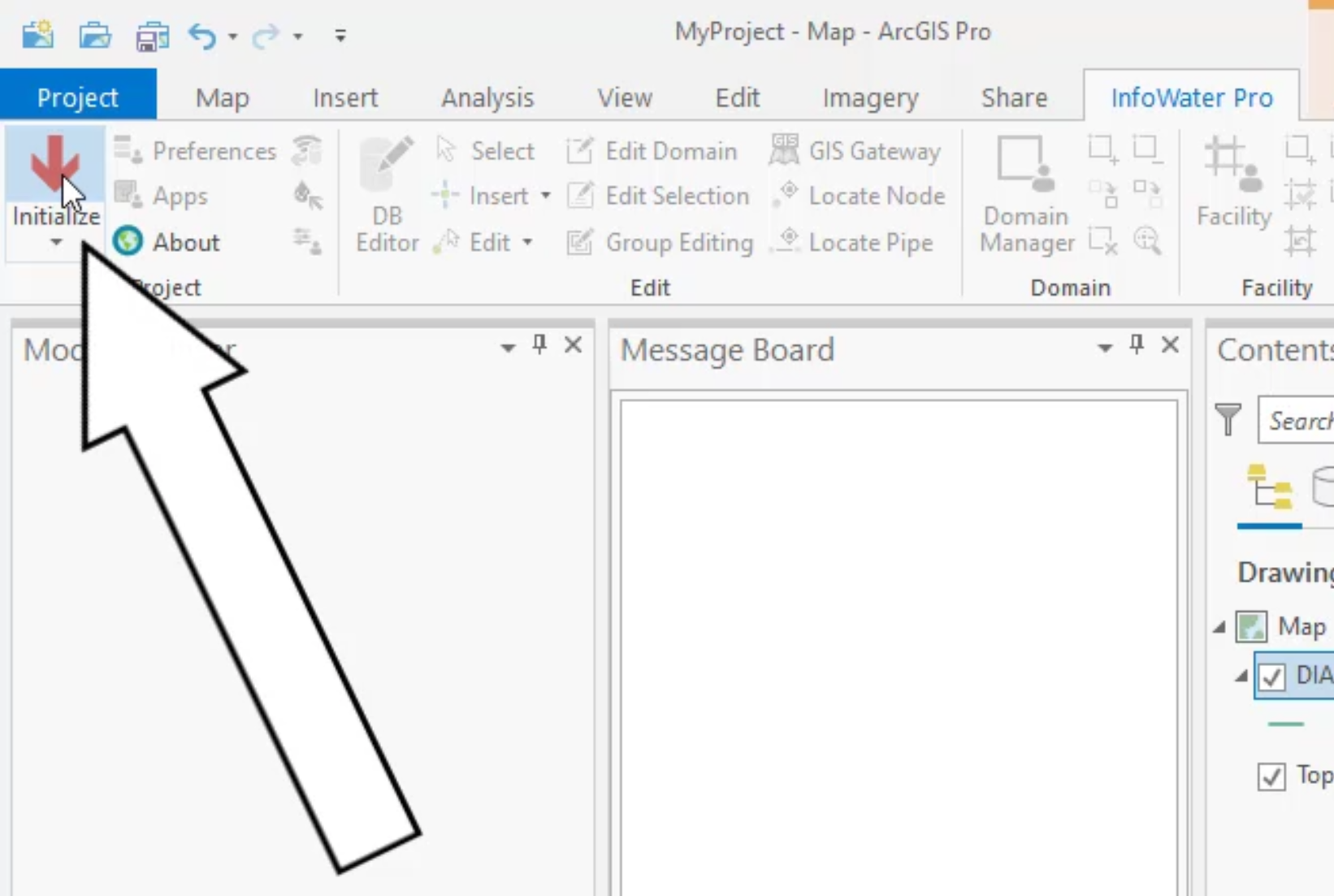
- From the Model Explorer, Command Center tab, expand Utilities > Network Review/Fix.
- Double-click Locate/Fix Nodes in Close Proximity.

- In the Locate Nodes in Close Proximity dialog box, set the Searching Distance to 1.
- Ensure that Add to Domain is selected.

- Click OK.
All candidate locations are added to the domain. The Message Board reports that one location with two nodes is found.
- To zoom in on the location, on the InfoWater Pro ribbon, Domain panel, click the Zoom to Domain tool.

- Examine the network configuration. Notice that one of these nodes appears to serve no purpose.

- On the ribbon, Map tab, Inquiry panel, click the Measure tool.

- In the map, measure the distance between the two nodes.

The separation is so small that these nodes must be duplicates.
- In the Command Center, open Utilities > Network Review/Fix > Locate/Fix Nodes in Close Proximity.
- Enable Join Nodes in Close Proximity.
- Enable Apply to Domain Only.

- Click OK.
One node is deleted, and the geometry is updated.
TIP: This tool is most efficiently used with a growing Searching Distance. Check the minimum pipe length in the network and use half of this as an initial starting search distance value.
TIP: Increase the search distance until all the locations that are found represent elements that clearly should be distinct nodes and therefore are not true NICP issues that need to be resolved. If you do have multiple locations identified as issues, examine and resolve each by measuring and re-running the tool.

