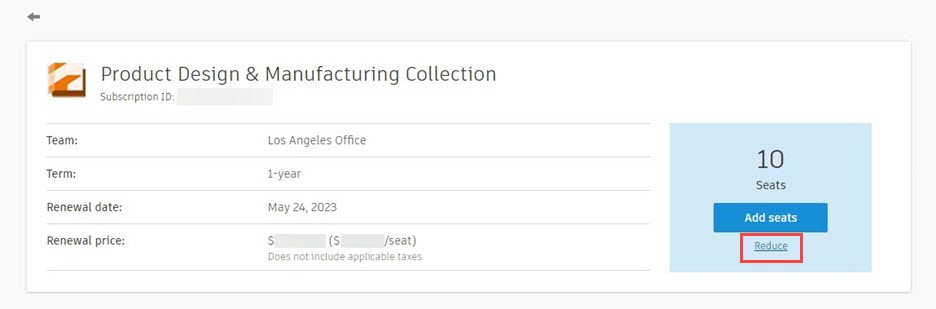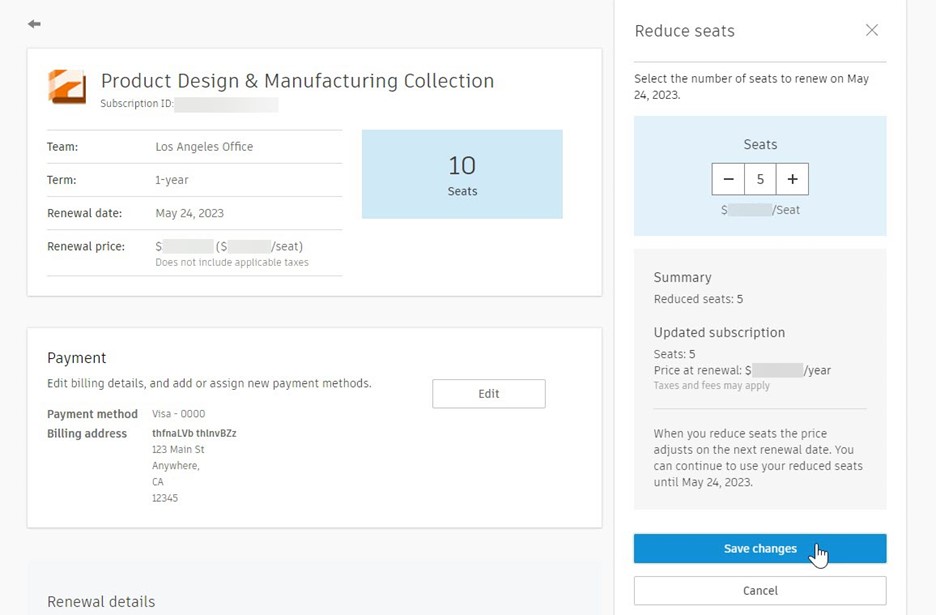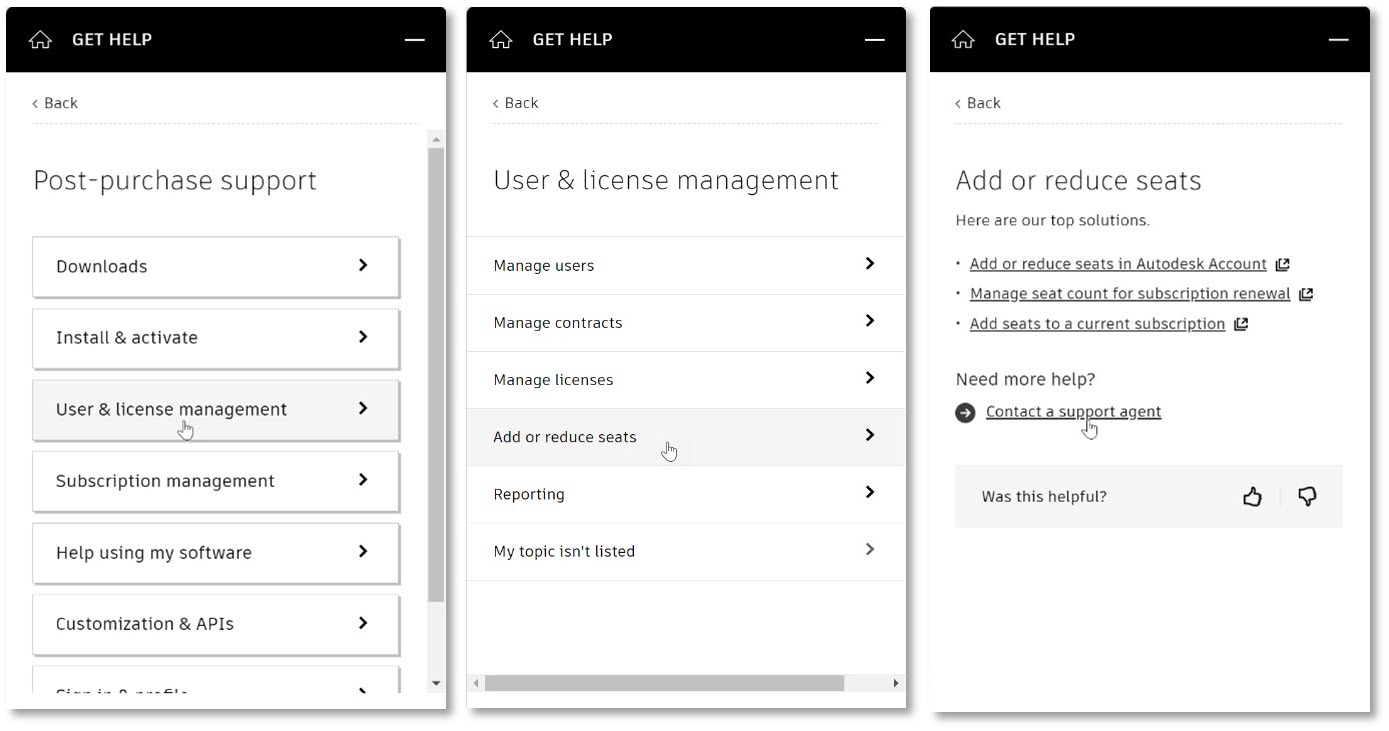& Construction

Integrated BIM tools, including Revit, AutoCAD, and Civil 3D
& Manufacturing

Professional CAD/CAM tools built on Inventor and AutoCAD
Any referenced datasets can be downloaded from "Module downloads" in the module overview.
Any referenced datasets can be downloaded from "Module downloads" in the module overview.
Usage and insights reports can provide primary admins with the information they need to determine whether to purchase additional licenses for their team. While the primary admin can help make the purchasing decisions, only the contract manager can add or reduce seats.
After you have gathered your data from the seat usage and insights reports, you can narrow down which products need additional seats. In the example below, the 10 seats for the Architecture Engineering & Construction Collection have all been assigned and the total number of users in the team is 14, so the primary admin for this team will need to decide if more seats of this collection need to be purchased. They can investigate further how the collection is being used and utilize report data to confidently determine whether to purchase the additional seats.
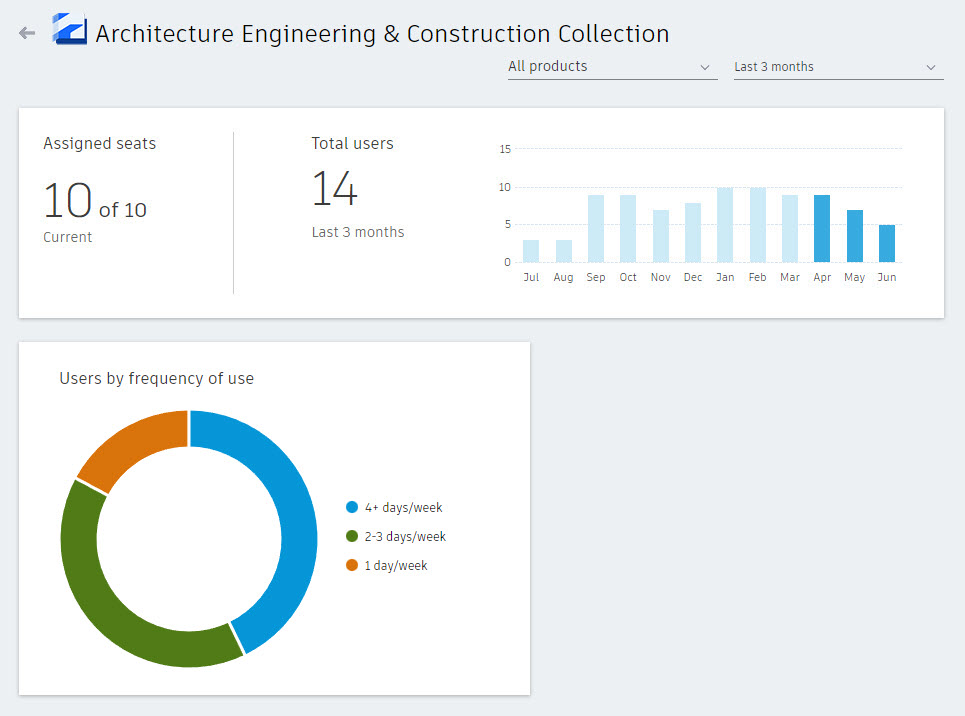
The contract manager can add and reduce seats in Autodesk Account for subscriptions that were bought online and are on auto-renewal.
Note: This feature isn’t available in all countries. It’s also not available for maintenance plans, products processed through Digital River, products bought through a reseller, or discontinued products.
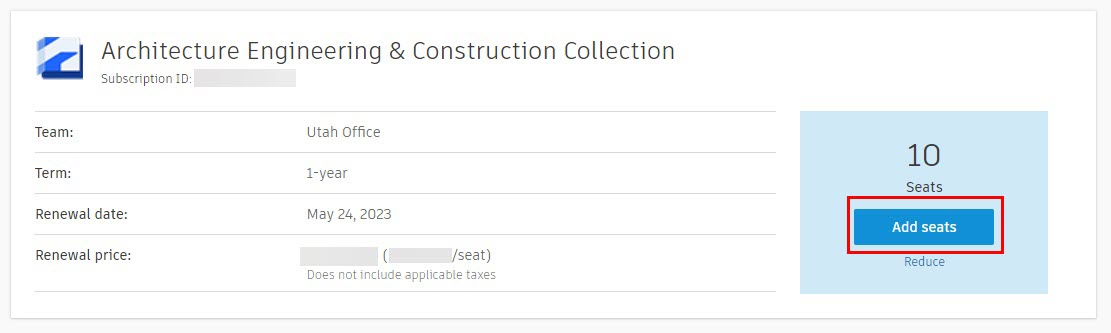
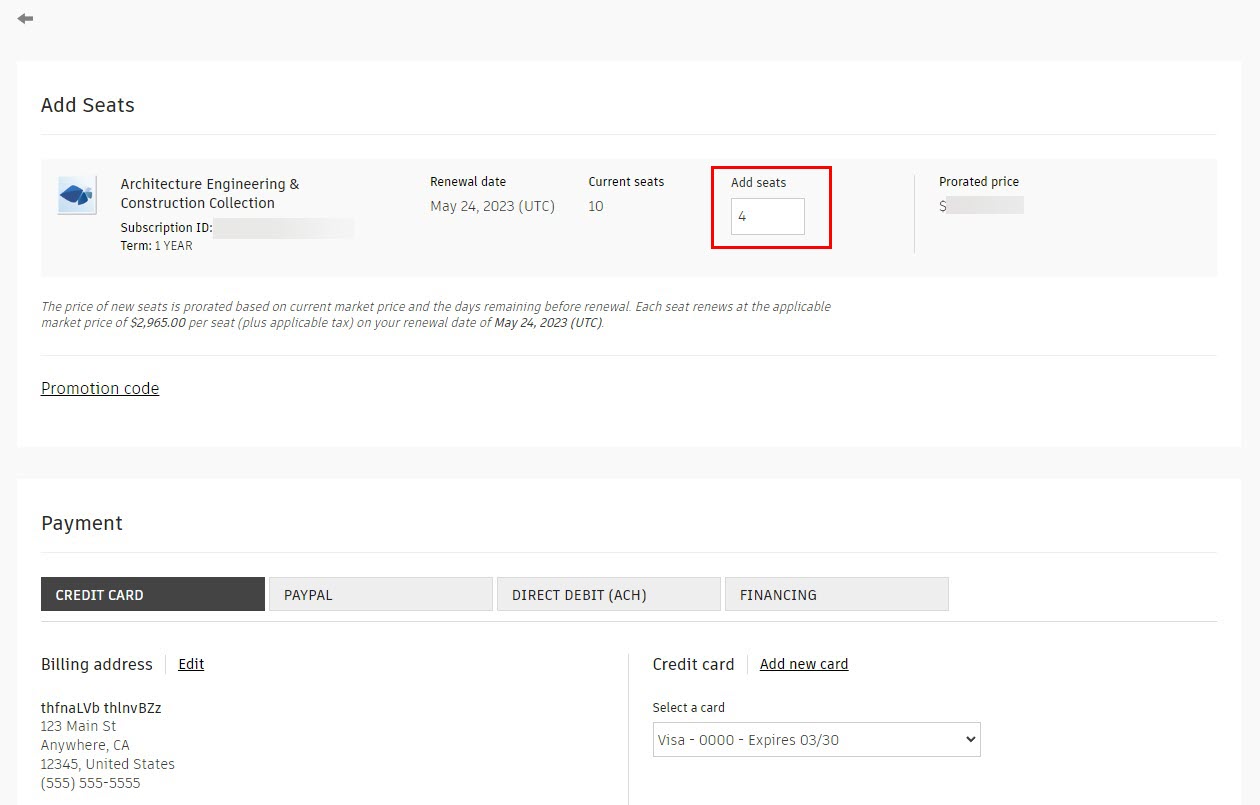
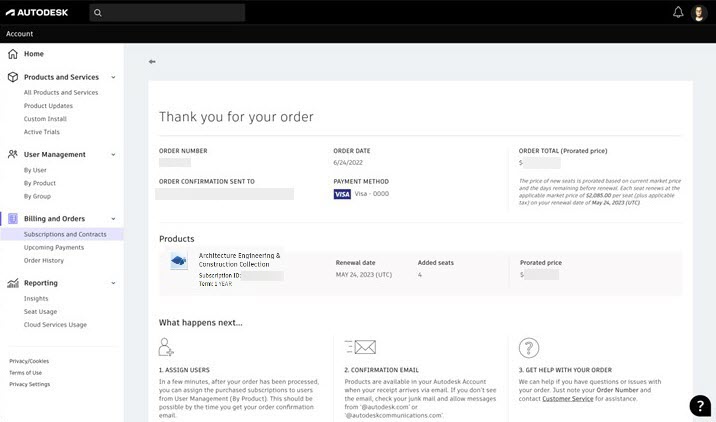
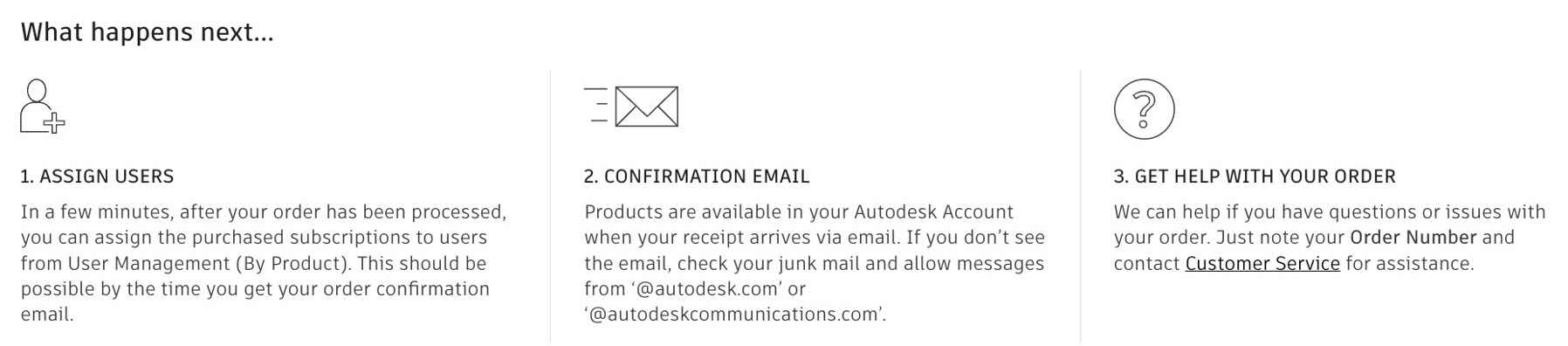
You can reduce the seat count at any time. The seat number and price decrease and are recorded when your subscription renews. If you reduce your seat count, you will need to ensure you adjust your assignments before the reduction takes effect at renewal to ensure you do not over-assign your seats.