& Construction

Integrated BIM tools, including Revit, AutoCAD, and Civil 3D
& Manufacturing

Professional CAD/CAM tools built on Inventor and AutoCAD

Integrated BIM tools, including Revit, AutoCAD, and Civil 3D

Professional CAD/CAM tools built on Inventor and AutoCAD
Any referenced datasets can be downloaded from "Module downloads" in the module overview.
Transcript
00:03
Hello, my name is Thom Tremblay.
00:06
In this course, we'll be taking a look at an overall bridge design workflow.
00:11
And in these lessons, we'll be focusing on how Autodesk Inventor can be used to create custom components,
00:17
to be used in InfraWorks for your bridge designs.
00:21
In this lesson, we'll focus on preparing a pier component for use in InfraWorks.
00:26
We'll focus first on building a component using parameters that are already included in the file.
00:34
When creating complex designs in Inventor,
00:37
it's ideal to include named parameters that tell users and editors down the line what those parameters are being used for.
00:47
You can create these parameters on demand, use sources like spreadsheets to import them in mass, and share them through multiple files.
00:56
Or you can even prepare templates that already include the parameters that you'll need to prepare your model.
01:05
To prepare this model, we're going to start with the Hammerhead Pier Parameter Template.ipt file.
01:12
This is a template that has all of the parameters that you'll need included in it,
01:16
including three parameters that are required by InfraWorks to be able to import a pier.
01:22
Pier height, pier cap left Width, and pier cap right width.
01:28
In addition to being able to open a file that has the parameters,
01:32
you also have the option of using the "Save As" tool to save any file as a template.
01:39
This is a great way to start building up a library of the type of components that you need to create and have them accessible at any time.
01:49
A pier component needs us to create the primary sketches on the xz-plane.
01:54
So, I'll use the view cube to align the xz-plane normal to my screen.
02:00
To make it easier to reference, we can rename this point of view to be front.
02:06
And we can even set up a home view that will make it easier for us to review our work as we go through the process.
02:18
We'll want to expand the origin folder, and turn on the visibility of the planes, axes and center-point there.
02:26
Then we're going to create a UCS.
02:29
A UCS allows us to establish additional coordinate systems within a model.
02:34
These coordinate systems can be related to any other coordinate system and be able to reorient any sketch or feature based on them.
02:43
We'll start the UCS tool and then enter a parameter that's already loaded into the model.
02:50
For that delta x value, we'll use pier lateral offset for this value.
02:56
Then using the Tab key, set the delta y and delta z to zero.
03:02
Right clicking and selecting "Finish", we'll generate the UCS.
03:06
And a double-click of the mouse wheel will zoom all so that we can see our original origin planes and the new UCS that's been created.
03:16
Now, let's create a new sketch based on the model's original xz-plane.
03:23
In this sketch, we'll begin to create construction lines.
03:27
We'll start out with a short horizontal line, well above the origin, that's roughly 20 inches wide.
03:34
Don't worry about centering it immediately,
03:38
because once that's placed, we'll be adding another line from the origin to the midpoint of that horizontal line.
03:46
Next, we'll project the origin center of the UCS that we created and create a vertical line based on that UCS point,
03:55
roughly the same height as the last line we created.
04:00
Then we'll apply a vertical constraint to the line that was drawn from the part of origin to the midpoint of the short line.
04:09
This horizontal line will be used to reference the top of the pier.
04:13
So, we'll establish a dimension from the origin to that line, we'll expand the dialogue,
04:21
select "List Parameters" and choose the pure height plus vertical adjustment parameter for the dimension value.
04:29
With the zoom all, we can see that this is increased to 520 inches.
04:36
We can extend our construction lines to keep them in view as we zoom in.
04:40
And now we'll begin framing the outline of the pier.
04:44
We'll start the line tool and turn off the construction override.
04:49
Then we'll start a line at the midpoint of the short horizontal line, drawing it down to the left at an angle.
04:56
Then we need a short vertical line, roughly 20 inches.
05:01
A chamfer at an angle.
05:03
And a bottom line that goes to the construction line based on the UCS.
05:10
Then we'll create the same geometry on the other side.
05:15
Because I don't want to lock this into parallel with the vertical line on the left, I'll skew it slightly and then complete the geometry.
05:26
Then we can add a vertical constraint.
05:29
Now it's time to start adding dimensions.
05:32
Again, all of the parameters that we'll need are already built into the part.
05:37
So, as we place dimensions, we can place the angle.
05:43
And we'll just start applying the dimensions.
05:47
So, the first one will be the pier cap top left slope dimension.
05:53
Then we'll use the pier cap right slope.
05:55
And we'll go back and forth between these pairs of dimensions.
06:02
Using the left pier vertical face and its mate on the right side,
06:09
we can use the left pier chamfer vertical, the left pier chamfer horizontal, and then its opposite on the right side as well.
06:20
Now we'll apply the pier vertical cap extent parameter to get the overall height of the cap.
06:27
And then using one of the critical dimensions,
06:29
the pier cap left total length and the pier cap right total length to complete the dimensions of the cap.
06:39
Now we can finish the sketch.
06:42
If you want, you can rename your sketch to keep things more manageable.
06:49
And then we'll extrude the cap.
06:53
We'll use the parameter, 'pier cap thickness', to create a symmetrical extrusion.
06:59
This will shut the visibility of the sketch off.
07:03
Now we'll create another new sketch based on xz-plane of the component.
07:08
We'll need to, again, project the origin of the UCS.
07:13
And then draw a line from that origin to the left, using the pier column left width parameter.
07:19
Note that we can type in the names of the parameters, rather than using list parameter.
07:26
And I'll draw another to the right, using the peer column right width value.
07:32
Drawing a vertical line, we can gesture over the bottom edge of the cap to project that bottom edge into the sketch.
07:41
We'll do it for the right and then for the left.
07:45
To close off the sketch, we'll draw two lines from the vertical lines we've drawn down to the bottom point of the cap.
07:53
And back up to the vertical line.
07:58
We can then extrude using, again, the symmetry to create our column using the pier column thickness parameter.
08:08
And then apply a fillet to the bottom edge of each side, using the fillet radius parameter for the value.
08:17
In the next lesson, we'll be exercising the model to make sure that the parameters perform the way we need them to.
Video transcript
00:03
Hello, my name is Thom Tremblay.
00:06
In this course, we'll be taking a look at an overall bridge design workflow.
00:11
And in these lessons, we'll be focusing on how Autodesk Inventor can be used to create custom components,
00:17
to be used in InfraWorks for your bridge designs.
00:21
In this lesson, we'll focus on preparing a pier component for use in InfraWorks.
00:26
We'll focus first on building a component using parameters that are already included in the file.
00:34
When creating complex designs in Inventor,
00:37
it's ideal to include named parameters that tell users and editors down the line what those parameters are being used for.
00:47
You can create these parameters on demand, use sources like spreadsheets to import them in mass, and share them through multiple files.
00:56
Or you can even prepare templates that already include the parameters that you'll need to prepare your model.
01:05
To prepare this model, we're going to start with the Hammerhead Pier Parameter Template.ipt file.
01:12
This is a template that has all of the parameters that you'll need included in it,
01:16
including three parameters that are required by InfraWorks to be able to import a pier.
01:22
Pier height, pier cap left Width, and pier cap right width.
01:28
In addition to being able to open a file that has the parameters,
01:32
you also have the option of using the "Save As" tool to save any file as a template.
01:39
This is a great way to start building up a library of the type of components that you need to create and have them accessible at any time.
01:49
A pier component needs us to create the primary sketches on the xz-plane.
01:54
So, I'll use the view cube to align the xz-plane normal to my screen.
02:00
To make it easier to reference, we can rename this point of view to be front.
02:06
And we can even set up a home view that will make it easier for us to review our work as we go through the process.
02:18
We'll want to expand the origin folder, and turn on the visibility of the planes, axes and center-point there.
02:26
Then we're going to create a UCS.
02:29
A UCS allows us to establish additional coordinate systems within a model.
02:34
These coordinate systems can be related to any other coordinate system and be able to reorient any sketch or feature based on them.
02:43
We'll start the UCS tool and then enter a parameter that's already loaded into the model.
02:50
For that delta x value, we'll use pier lateral offset for this value.
02:56
Then using the Tab key, set the delta y and delta z to zero.
03:02
Right clicking and selecting "Finish", we'll generate the UCS.
03:06
And a double-click of the mouse wheel will zoom all so that we can see our original origin planes and the new UCS that's been created.
03:16
Now, let's create a new sketch based on the model's original xz-plane.
03:23
In this sketch, we'll begin to create construction lines.
03:27
We'll start out with a short horizontal line, well above the origin, that's roughly 20 inches wide.
03:34
Don't worry about centering it immediately,
03:38
because once that's placed, we'll be adding another line from the origin to the midpoint of that horizontal line.
03:46
Next, we'll project the origin center of the UCS that we created and create a vertical line based on that UCS point,
03:55
roughly the same height as the last line we created.
04:00
Then we'll apply a vertical constraint to the line that was drawn from the part of origin to the midpoint of the short line.
04:09
This horizontal line will be used to reference the top of the pier.
04:13
So, we'll establish a dimension from the origin to that line, we'll expand the dialogue,
04:21
select "List Parameters" and choose the pure height plus vertical adjustment parameter for the dimension value.
04:29
With the zoom all, we can see that this is increased to 520 inches.
04:36
We can extend our construction lines to keep them in view as we zoom in.
04:40
And now we'll begin framing the outline of the pier.
04:44
We'll start the line tool and turn off the construction override.
04:49
Then we'll start a line at the midpoint of the short horizontal line, drawing it down to the left at an angle.
04:56
Then we need a short vertical line, roughly 20 inches.
05:01
A chamfer at an angle.
05:03
And a bottom line that goes to the construction line based on the UCS.
05:10
Then we'll create the same geometry on the other side.
05:15
Because I don't want to lock this into parallel with the vertical line on the left, I'll skew it slightly and then complete the geometry.
05:26
Then we can add a vertical constraint.
05:29
Now it's time to start adding dimensions.
05:32
Again, all of the parameters that we'll need are already built into the part.
05:37
So, as we place dimensions, we can place the angle.
05:43
And we'll just start applying the dimensions.
05:47
So, the first one will be the pier cap top left slope dimension.
05:53
Then we'll use the pier cap right slope.
05:55
And we'll go back and forth between these pairs of dimensions.
06:02
Using the left pier vertical face and its mate on the right side,
06:09
we can use the left pier chamfer vertical, the left pier chamfer horizontal, and then its opposite on the right side as well.
06:20
Now we'll apply the pier vertical cap extent parameter to get the overall height of the cap.
06:27
And then using one of the critical dimensions,
06:29
the pier cap left total length and the pier cap right total length to complete the dimensions of the cap.
06:39
Now we can finish the sketch.
06:42
If you want, you can rename your sketch to keep things more manageable.
06:49
And then we'll extrude the cap.
06:53
We'll use the parameter, 'pier cap thickness', to create a symmetrical extrusion.
06:59
This will shut the visibility of the sketch off.
07:03
Now we'll create another new sketch based on xz-plane of the component.
07:08
We'll need to, again, project the origin of the UCS.
07:13
And then draw a line from that origin to the left, using the pier column left width parameter.
07:19
Note that we can type in the names of the parameters, rather than using list parameter.
07:26
And I'll draw another to the right, using the peer column right width value.
07:32
Drawing a vertical line, we can gesture over the bottom edge of the cap to project that bottom edge into the sketch.
07:41
We'll do it for the right and then for the left.
07:45
To close off the sketch, we'll draw two lines from the vertical lines we've drawn down to the bottom point of the cap.
07:53
And back up to the vertical line.
07:58
We can then extrude using, again, the symmetry to create our column using the pier column thickness parameter.
08:08
And then apply a fillet to the bottom edge of each side, using the fillet radius parameter for the value.
08:17
In the next lesson, we'll be exercising the model to make sure that the parameters perform the way we need them to.
Lesson: Creating sketches using included parameters
In this lesson, we will develop a Pier component for InfraWorks using a file that has parameters preloaded.
Learning Objectives:
• Create a UCS controlled by parameter
• Develop a sketches using parameters
• Build 3D features from sketches
1. Open Hammerhead Pier Parameter Template.ipt file.
2. Orient the ViewCube So that the X Axis is to the right and the Z Axis is pointing up.
3. Set the ViewCube face to Front.
4. Set a Home View orientation looking at the top, left and front faces as well.
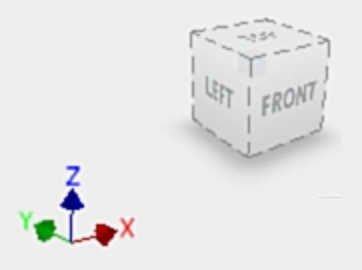
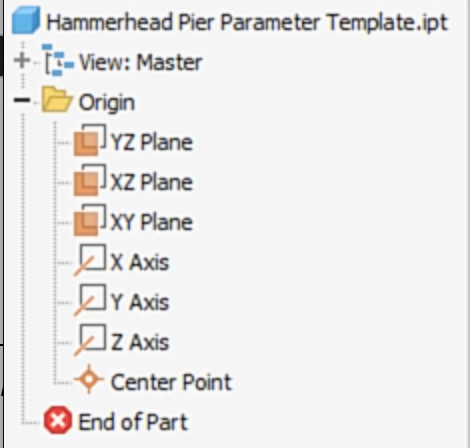

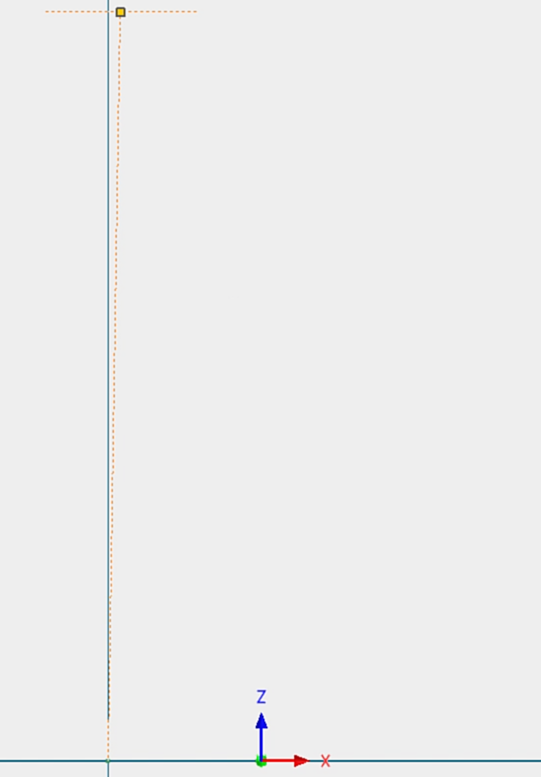
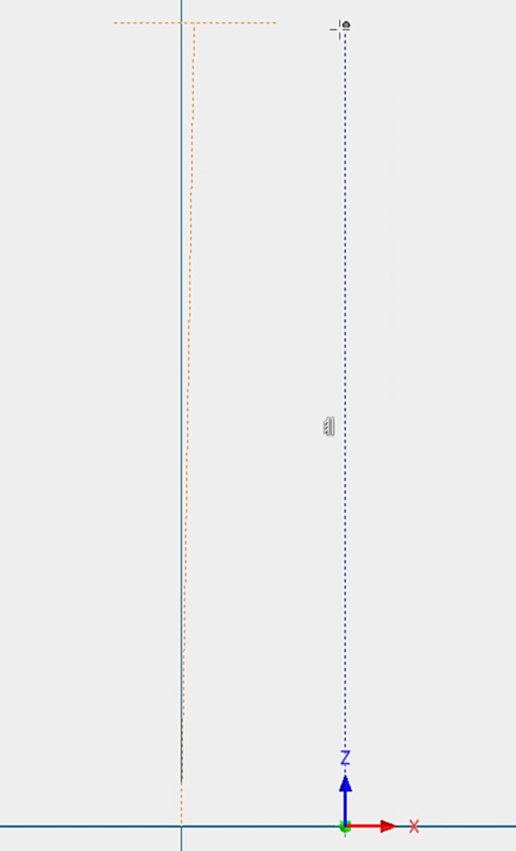
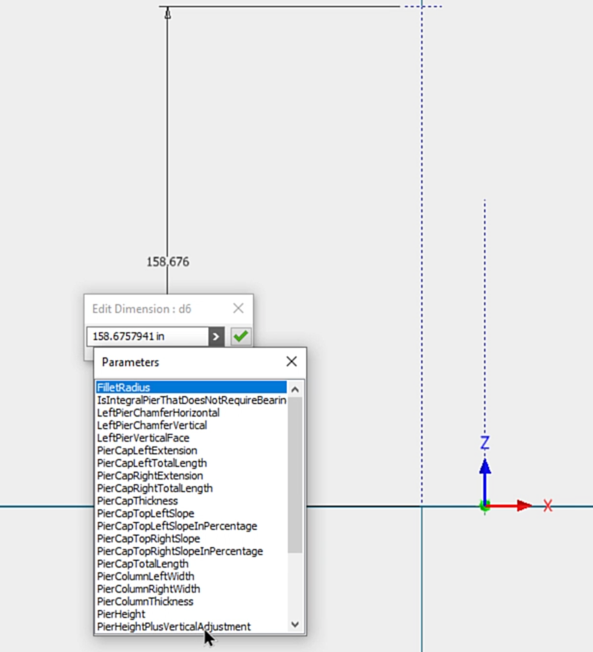
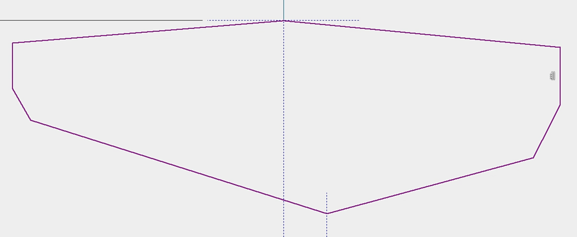
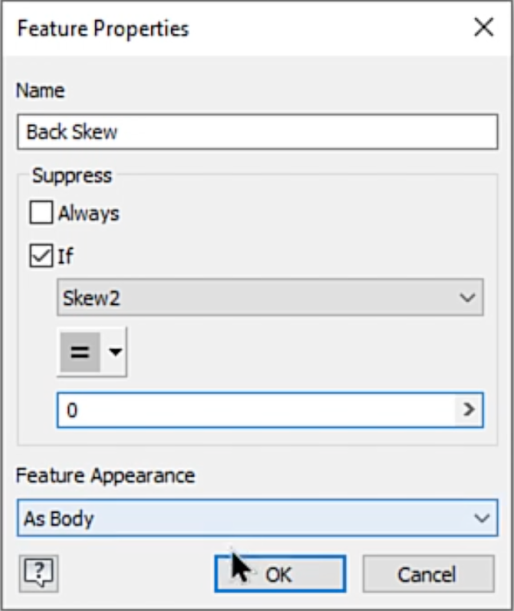
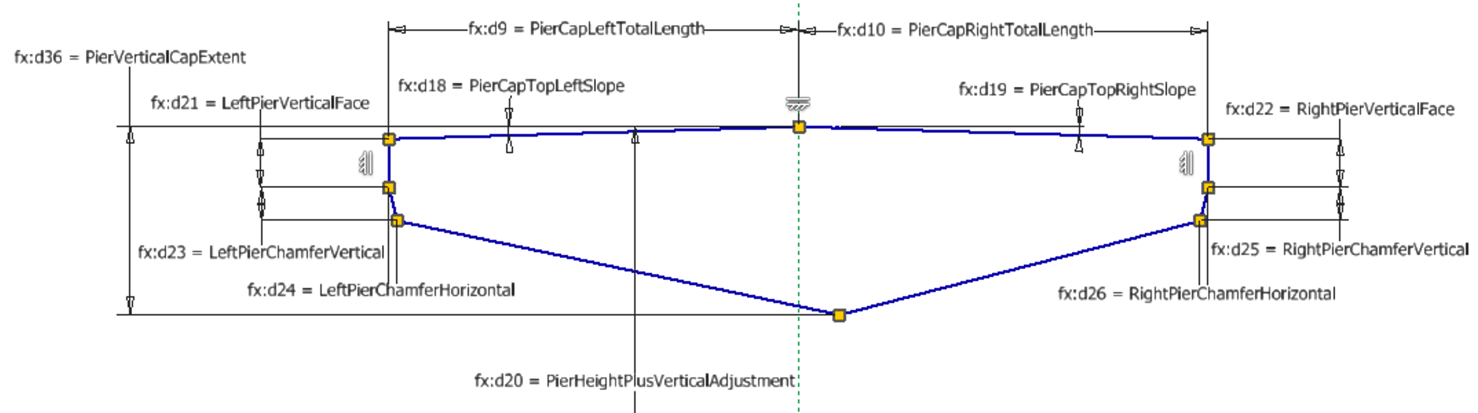





How to buy
Privacy | Do not sell or share my personal information | Cookie preferences | Report noncompliance | Terms of use | Legal | © 2025 Autodesk Inc. All rights reserved
Sign in to start learning
Sign in for unlimited free access to all learning content.Save your progress
Take assessments
Receive personalized recommendations
May we collect and use your data?
Learn more about the Third Party Services we use and our Privacy Statement.May we collect and use your data to tailor your experience?
Explore the benefits of a customized experience by managing your privacy settings for this site or visit our Privacy Statement to learn more about your options.