& Construction

Integrated BIM tools, including Revit, AutoCAD, and Civil 3D
& Manufacturing

Professional CAD/CAM tools built on Inventor and AutoCAD

Integrated BIM tools, including Revit, AutoCAD, and Civil 3D

Professional CAD/CAM tools built on Inventor and AutoCAD
Any referenced datasets can be downloaded from "Module downloads" in the module overview.
Transcript
00:01
Welcome to creating surfaces from non classified point cloud
00:05
data.
00:06
This is the second objective in the creating surfaces
00:10
from point clouds in Civil
00:14
there to surface creation methods
00:16
and depending upon the classification of the point
00:19
cloud, you will use one or the other.
00:22
For non classified data.
00:23
We create a tin surface directly from the point cloud.
00:27
It's a one step process for classified data.
00:31
It's a 2-step process.
00:32
First, we must use the special map create p.c.
00:36
surface command to generate a raster grid file.
00:40
Then we use the create DTM surface
00:43
tool to build a grid based surface from that file.
00:46
We'll examine both methods.
00:48
So you can see the different results
00:50
to efficiently demonstrate.
00:52
We're going to use a small area of the overall project.
00:56
This will allow us to work with a smaller data set
00:59
and get results with much less time.
01:03
Let's start with the direct surface creation.
01:06
This will create a 10 surface in a one step procedure
01:09
using this method.
01:10
There are limited ways to control the number of points
01:13
used to build the surface.
01:15
The only options are to set the percentage of points
01:18
or the distance between the points.
01:21
We begin on the Insert tab and attach the small area point
01:24
cloud expand the details to see that the point cloud is
01:31
about 3.5 million points.
01:34
Also see that the point cloud data
01:36
is clarified Next I open the classification panel.
01:41
I will only toggle on the ground category.
01:48
Let's pause for just a moment to explain
01:51
what's happening in our workflow in Civil 3D.
01:55
The create surface from point cloud function
01:58
does not recognize classification.
02:01
The data in our demonstration example
02:03
is clarified However it will behave exactly the same as
02:08
if it was non classified data.
02:11
So by using the same point cloud file in both of our examples,
02:16
we can enable comparison of these two surface creation
02:20
methods.
02:21
So the benefits of classification will be evident.
02:27
Now let's get back to our demonstration of the workflow
02:32
with only the brown ground points displayed.
02:36
I will launch the create surface from point cloud command
02:40
on the selection panel, we see that all 3.5 million points
02:45
are included.
02:46
So the filtering didn't work on the next panel.
02:49
There are options to process the points.
02:52
You could see that using either player average
02:55
or creaking interpolation will result in distortion.
02:59
The no filter option will be used
03:06
after the surfaces build will look at the statistics
03:09
to see the number of points.
03:11
And we see that almost all of the 3.5 million points
03:14
are used in this tin surface definition.
03:18
Changing the display style hides the points in the point cloud
03:22
and reveals the contours and it's
03:24
clear to see that the rough lines and vegetation have been
03:27
included in this surface, we have just
03:31
seen the one step method for creating surfaces
03:34
from point cloud data.
03:36
The two different methods used to create surfaces
03:39
give very different results using
03:42
non classified data and the civil 3D create surface
03:46
function give results that might not
03:49
be an accurate representation of the existing conditions
03:53
surface by using classified point cloud data.
03:57
This typically gives us better results
04:00
and we'll see in the next course objective
04:03
how we do that, this completes this objective
04:08
for the creating surfaces from point clouds in Civil 3D.
04:11
Course
Video transcript
00:01
Welcome to creating surfaces from non classified point cloud
00:05
data.
00:06
This is the second objective in the creating surfaces
00:10
from point clouds in Civil
00:14
there to surface creation methods
00:16
and depending upon the classification of the point
00:19
cloud, you will use one or the other.
00:22
For non classified data.
00:23
We create a tin surface directly from the point cloud.
00:27
It's a one step process for classified data.
00:31
It's a 2-step process.
00:32
First, we must use the special map create p.c.
00:36
surface command to generate a raster grid file.
00:40
Then we use the create DTM surface
00:43
tool to build a grid based surface from that file.
00:46
We'll examine both methods.
00:48
So you can see the different results
00:50
to efficiently demonstrate.
00:52
We're going to use a small area of the overall project.
00:56
This will allow us to work with a smaller data set
00:59
and get results with much less time.
01:03
Let's start with the direct surface creation.
01:06
This will create a 10 surface in a one step procedure
01:09
using this method.
01:10
There are limited ways to control the number of points
01:13
used to build the surface.
01:15
The only options are to set the percentage of points
01:18
or the distance between the points.
01:21
We begin on the Insert tab and attach the small area point
01:24
cloud expand the details to see that the point cloud is
01:31
about 3.5 million points.
01:34
Also see that the point cloud data
01:36
is clarified Next I open the classification panel.
01:41
I will only toggle on the ground category.
01:48
Let's pause for just a moment to explain
01:51
what's happening in our workflow in Civil 3D.
01:55
The create surface from point cloud function
01:58
does not recognize classification.
02:01
The data in our demonstration example
02:03
is clarified However it will behave exactly the same as
02:08
if it was non classified data.
02:11
So by using the same point cloud file in both of our examples,
02:16
we can enable comparison of these two surface creation
02:20
methods.
02:21
So the benefits of classification will be evident.
02:27
Now let's get back to our demonstration of the workflow
02:32
with only the brown ground points displayed.
02:36
I will launch the create surface from point cloud command
02:40
on the selection panel, we see that all 3.5 million points
02:45
are included.
02:46
So the filtering didn't work on the next panel.
02:49
There are options to process the points.
02:52
You could see that using either player average
02:55
or creaking interpolation will result in distortion.
02:59
The no filter option will be used
03:06
after the surfaces build will look at the statistics
03:09
to see the number of points.
03:11
And we see that almost all of the 3.5 million points
03:14
are used in this tin surface definition.
03:18
Changing the display style hides the points in the point cloud
03:22
and reveals the contours and it's
03:24
clear to see that the rough lines and vegetation have been
03:27
included in this surface, we have just
03:31
seen the one step method for creating surfaces
03:34
from point cloud data.
03:36
The two different methods used to create surfaces
03:39
give very different results using
03:42
non classified data and the civil 3D create surface
03:46
function give results that might not
03:49
be an accurate representation of the existing conditions
03:53
surface by using classified point cloud data.
03:57
This typically gives us better results
04:00
and we'll see in the next course objective
04:03
how we do that, this completes this objective
04:08
for the creating surfaces from point clouds in Civil 3D.
04:11
Course
For the following tasks, we will use a smaller point cloud data set. The data is from the same original point cloud that was captured from the drone fly-over. It is only smaller to demonstrate the procedures but reduce the long processing times that are typical when using large point clouds.
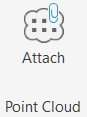
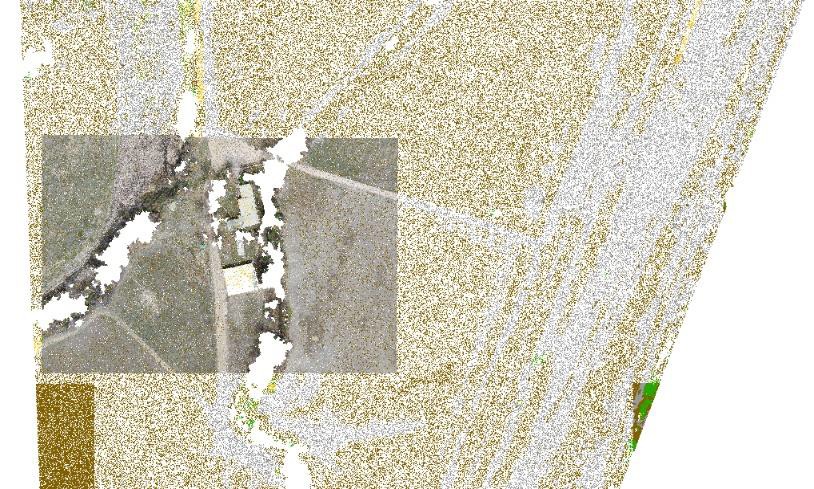
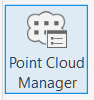
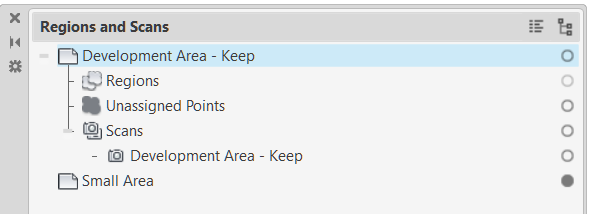
This method uses the entire point cloud data, it does not filter by classification.
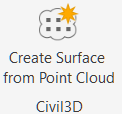



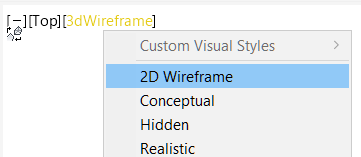

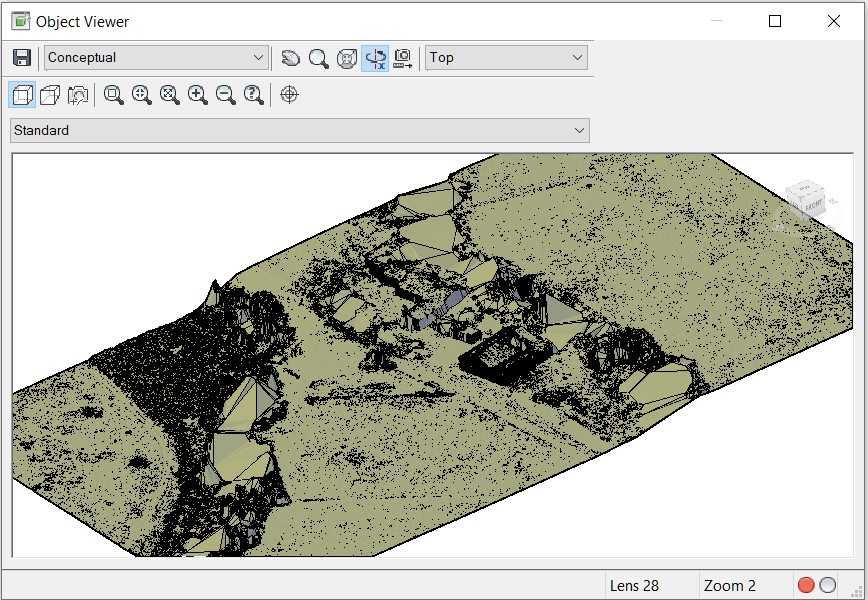
This drawing will be used in the next exercise.
How to buy
Privacy | Do not sell or share my personal information | Cookie preferences | Report noncompliance | Terms of use | Legal | © 2025 Autodesk Inc. All rights reserved
Sign in to start learning
Sign in for unlimited free access to all learning content.Save your progress
Take assessments
Receive personalized recommendations
May we collect and use your data?
Learn more about the Third Party Services we use and our Privacy Statement.May we collect and use your data to tailor your experience?
Explore the benefits of a customized experience by managing your privacy settings for this site or visit our Privacy Statement to learn more about your options.