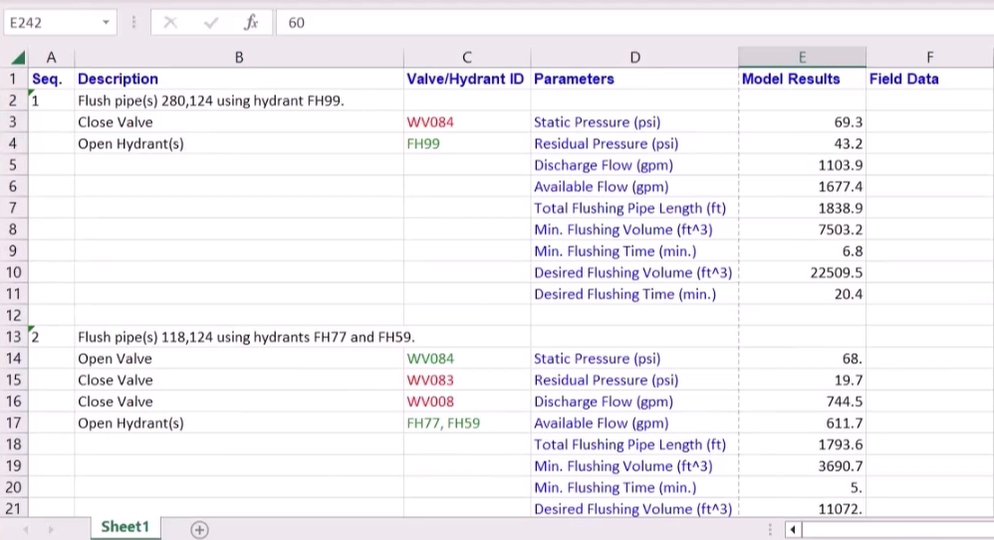& Construction

Integrated BIM tools, including Revit, AutoCAD, and Civil 3D
& Manufacturing

Professional CAD/CAM tools built on Inventor and AutoCAD
Any referenced datasets can be downloaded from "Module downloads" in the module overview.
Required for course completion
There are several ways to view the simulation results for a flush sequence or series of flush sequences. Results data can also be exported to an Excel spreadsheet.
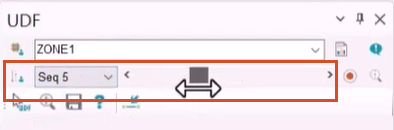
Each step corresponds with sequence results highlighted on the map, starting with Sequence 1 on the left and proceeding numerically as the slider is dragged to the right.
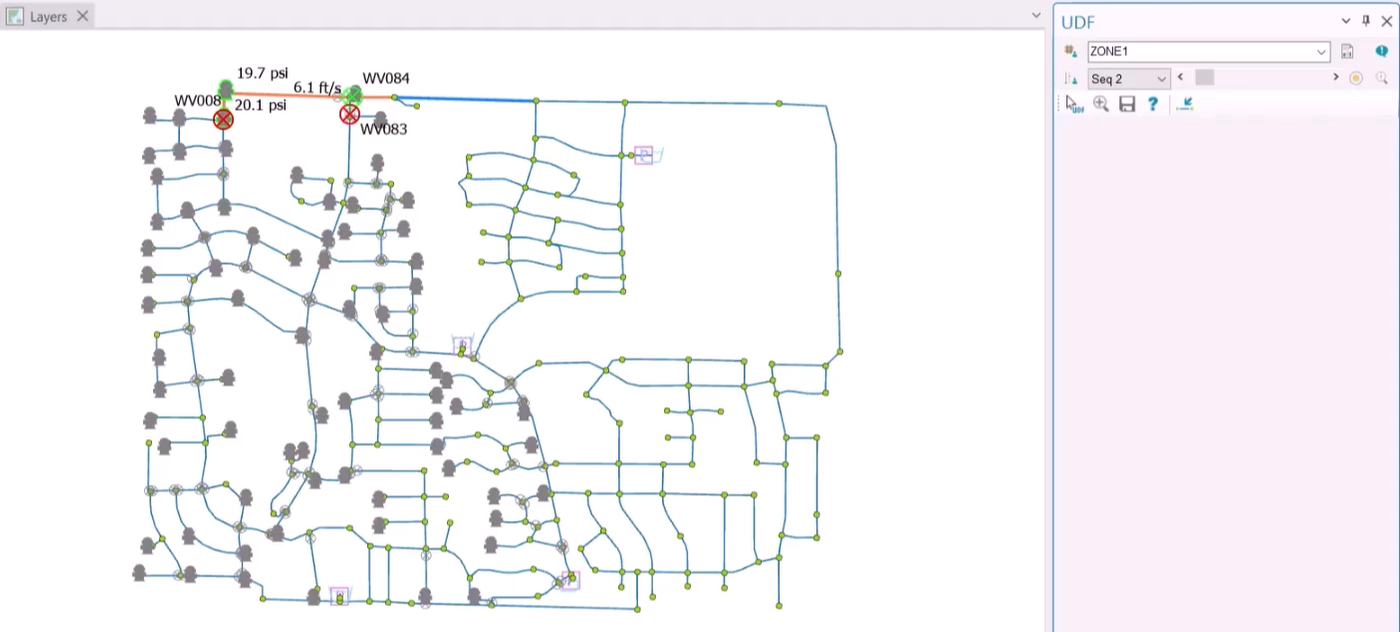
Another option is to view detailed sequence results in table form:
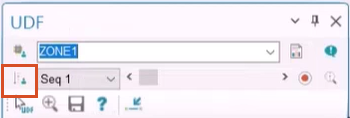
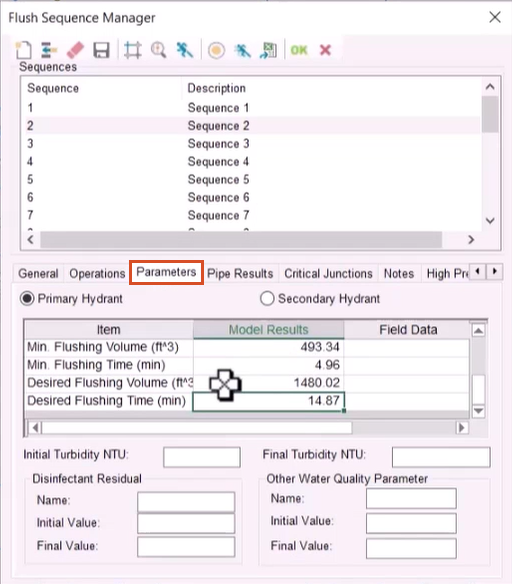
To export sequence results to a spreadsheet:
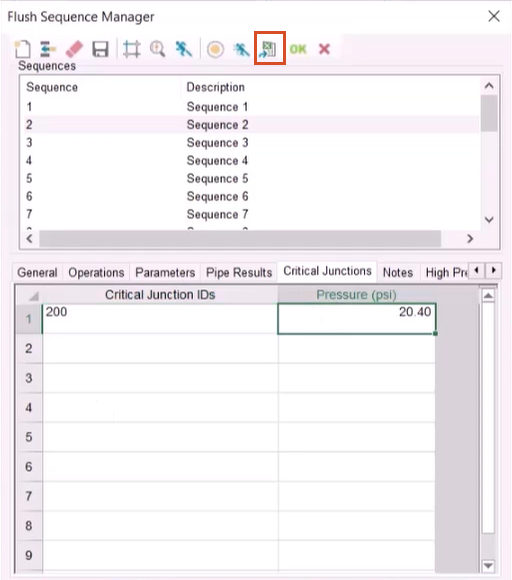
This launches Microsoft Excel and automatically populates a new sheet with results data for all sequences.