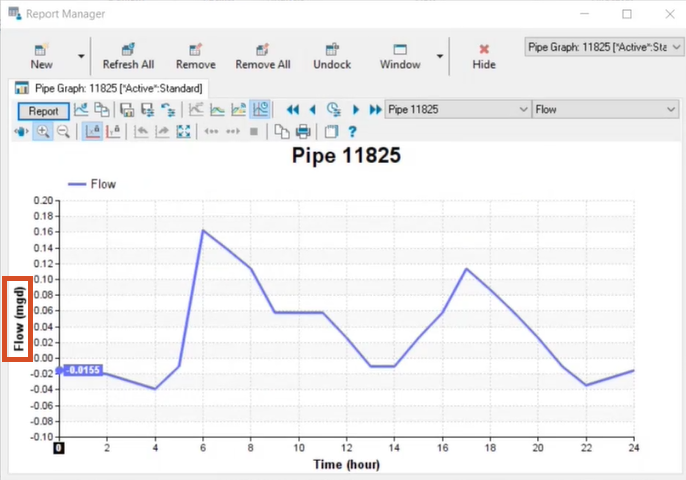Step-by-step:
The Output Unit Manager is used to specify the units of measurement for simulation result variables and to change them to units other than the defaults. Changes made in the Output Unit Manager impact all outputs, including graphs, reports, labels, contours, and annotations.
- Open the appropriate .aprx file in ArcGIS Pro.
- From the ribbon, InfoWater Pro tab, Project panel, click Initialize.
- In the Model Explorer, Command Center tab, expand the Tools folder.
- Double-click Output Unit Manager.

- In the Output Unit Manager, under the Output Data Units list, select Flow.
- In the Available Flow Units list, select mgd (million gallons per day).

- Click OK to save your changes and close the Output Unit Manager.
- Select any pipe in the model.
- In the Model Explorer, Attribute tab toolbar, click Graph to open the Report Manager.

- In the Report Manager, the flow in the graph is now displayed as mgd.
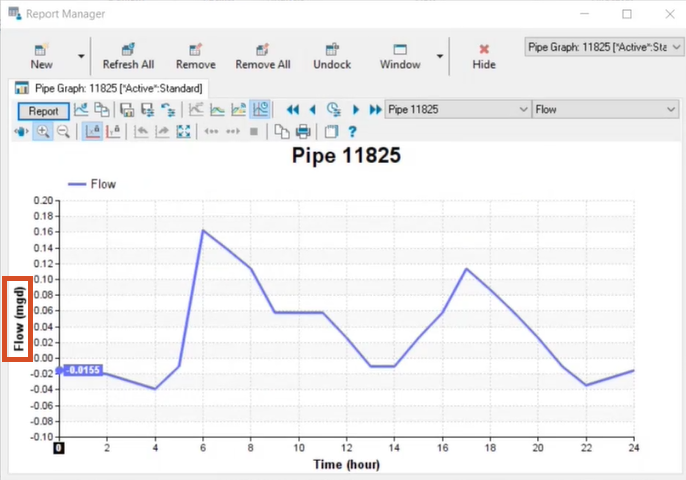
- If you have existing graphs and reports that you want to reflect your unit changes, in the Report Manager, click Refresh for each graph or report.
- Click Hide to close the Report Manager.