& Construction

Integrated BIM tools, including Revit, AutoCAD, and Civil 3D
& Manufacturing

Professional CAD/CAM tools built on Inventor and AutoCAD
Any referenced datasets can be downloaded from "Module downloads" in the module overview.
In InfoWorks WS Pro, customizable themes enhance the visibility of results and other model data displayed on a GeoPlan. Themes can be set as a default appearance for network models when they are saved to the network properly.
This example edits a theme so that only pipes display in a model, and then the changes are saved.
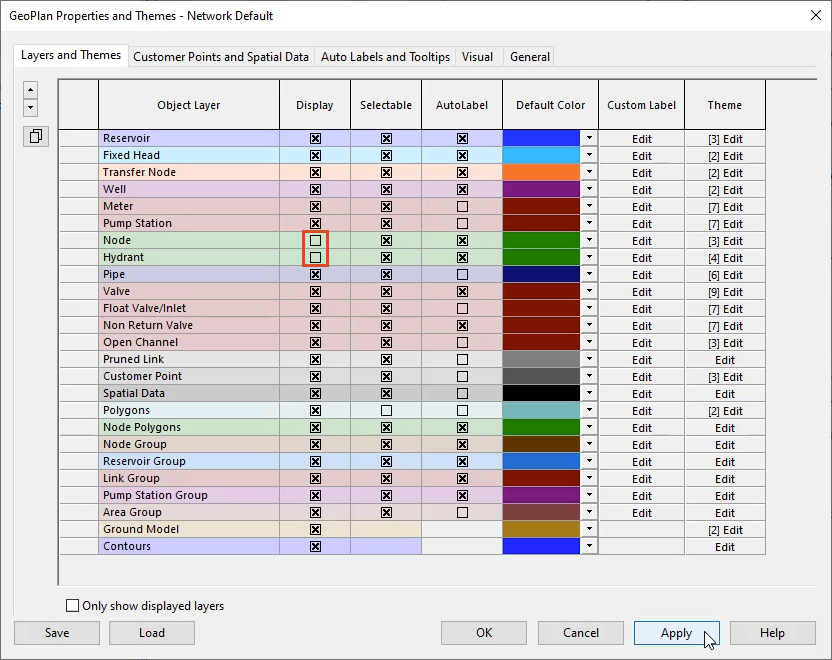
To edit the Pipe theme:
In the Pipe theme dialog box, the manager pane on the left contains a list of sub-themes applied to the pipe.
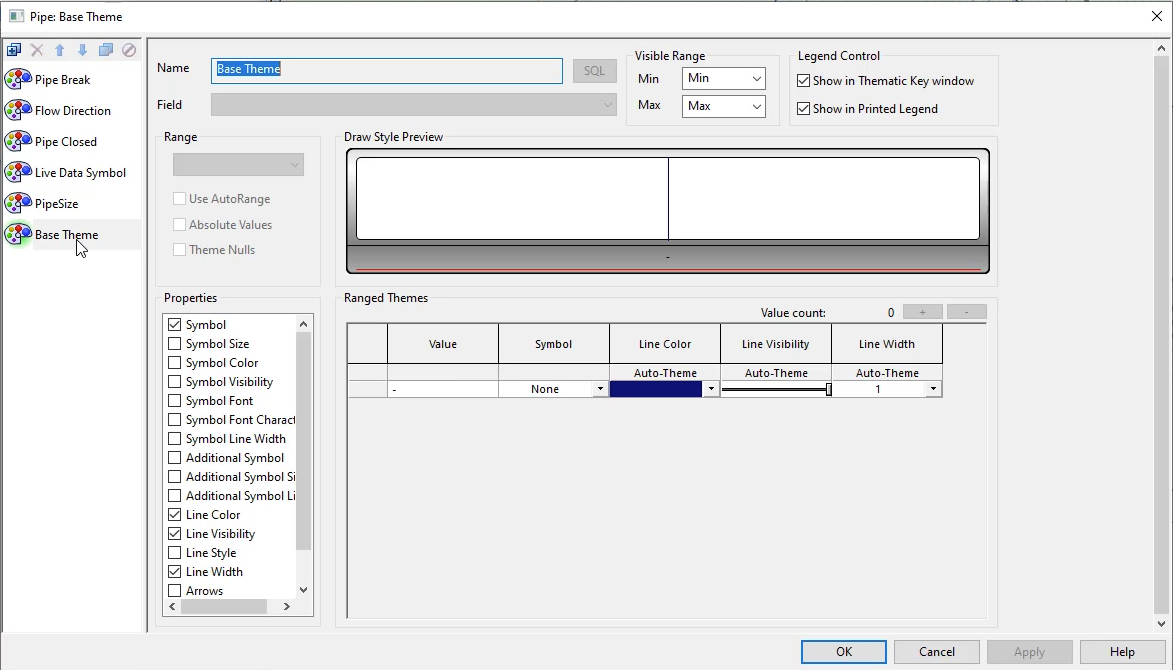
Under Ranged Themes, notice that the Line Width assigned is based on the Value of the pipe size. In the Draw Style Preview, review the pipe size ranges.
In the Draw Style Preview, values are gathered based on a Boolean operation from the assigned field. If a pipe is closed, an X displays.
To add a new sub-theme for pipe materials:
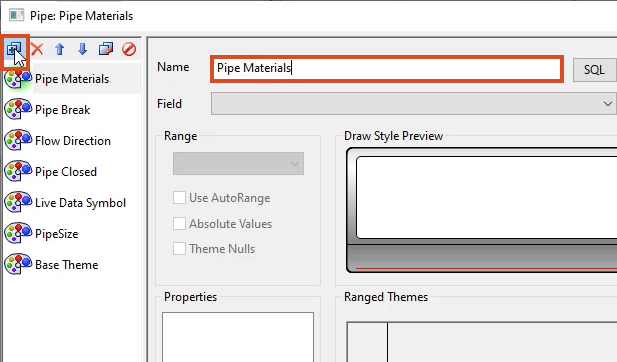
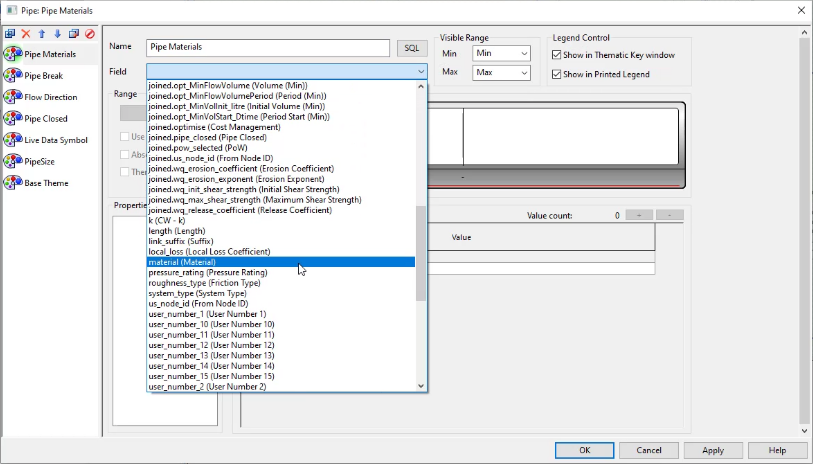
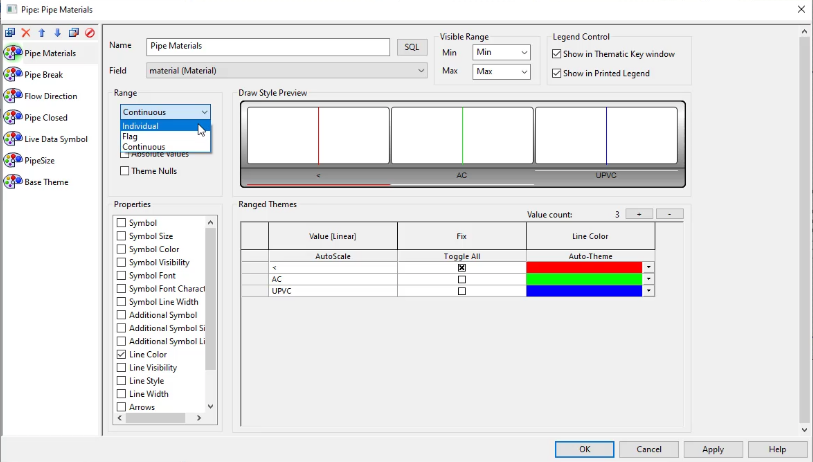
The Ranged Themes list prepopulates with materials in the current model.
In the GeoPlan, the theme updates and pipe materials display as different colors according to the new sub-theme.
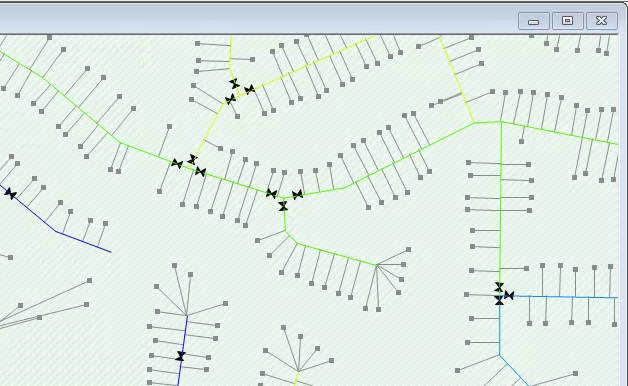
Sub-themes can be used in other ways, such as changing the width of pipes of a certain material, such as ferrous pipes:
To copy and paste this pale blue color and width to the remaining materials:
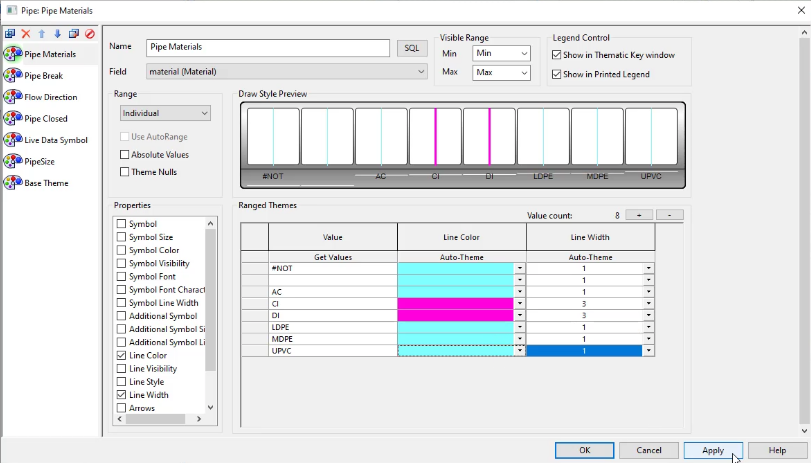
In the GeoPlan, the ferrous pipes display as hot pink lines that are wider than the other pipes, now blue.
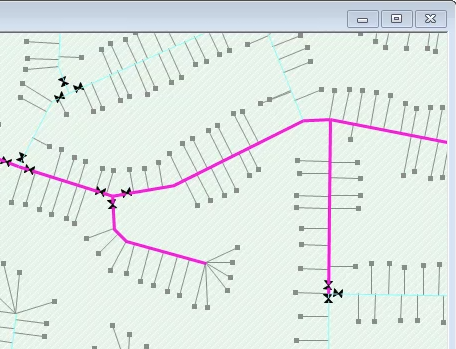
IMPORTANT: Sub-themes are dependent on the order in which they appear in the manager pane. So, the line widths assigned within the Pipe Materials sub-theme now take precedence over those assigned within the PipeSize sub-theme.
To disable the Pipe Materials sub-theme:
In the GeoPlan, the Pipe Materials colors and line widths no longer display, because the rules applied to the PipeSize sub-theme are back in effect.