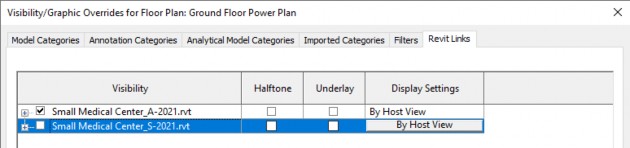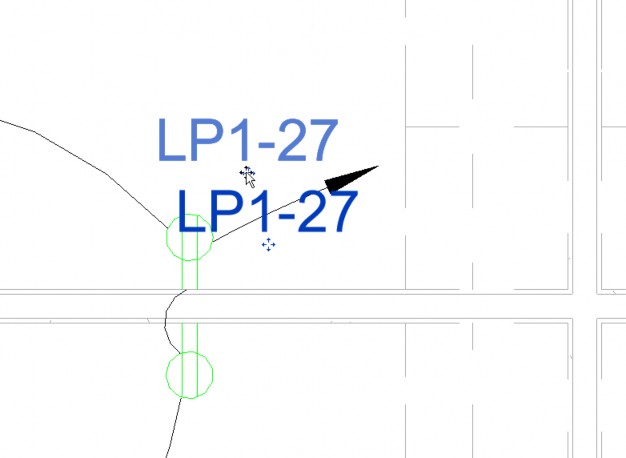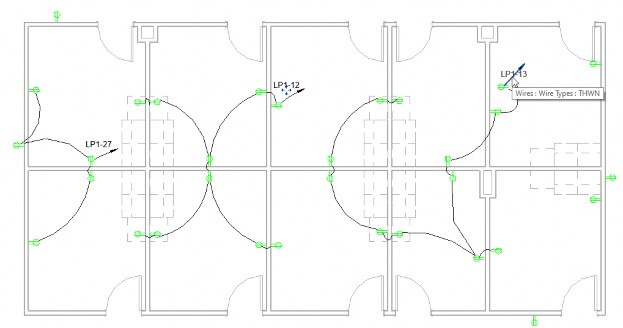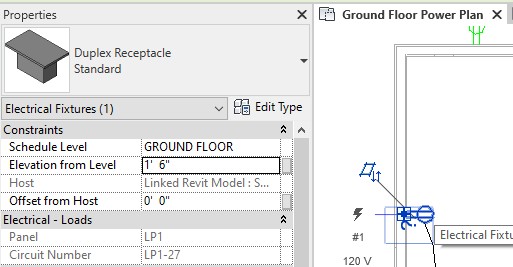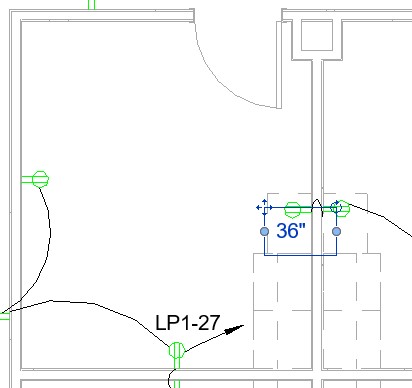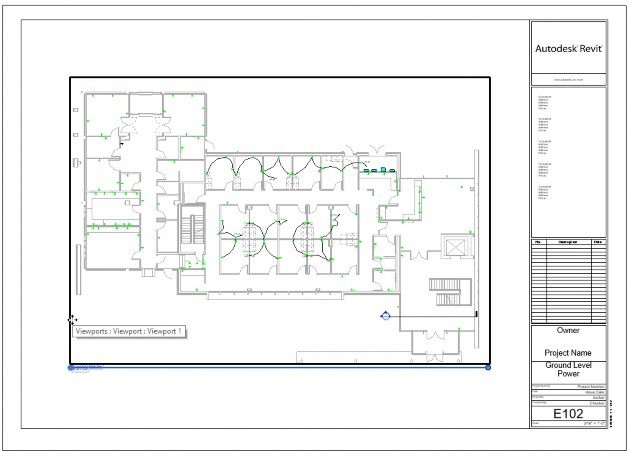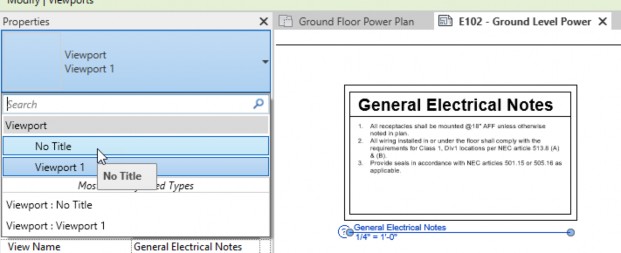Annotating wiring diagrams - Exercise
In this practice, you will add tags and other annotation to a wiring diagram view. Then you will place the view on a sheet and add a legend to the sheet.
- Open the Small Medical Center-Diagram.rvt project. It opens in the Ground Floor Electrical Devices view.
- First, I am going to rename the view to Ground Floor Power Plan. In the Project Browser in the Electrical>Power> Floor Plans group, double-click slowly on Ground Floor Electrical Devices Plan and rename it Ground Floor Power Plan.
- We also do not need the structural model showing for this view. Type VV to open the Visibility Graphic Overrides dialog box. In the Revit Links tab, Visibility column, uncheck Small Medical Center_S-2021.rvt, as shown below. Click OK.
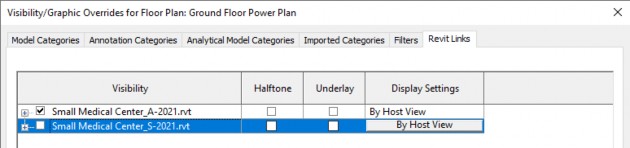
- Zoom in on the exam room part of the plan.
- In the Annotate tab > Tag panel, click Tag by Category.
- In the Options bar, uncheck the Leader option.
- Hover over the home run arrow and place the tag. It will be right on top of the arrow. Use the move control to place it above the arrow, as shown below. The panel number and circuit number display in the tag.
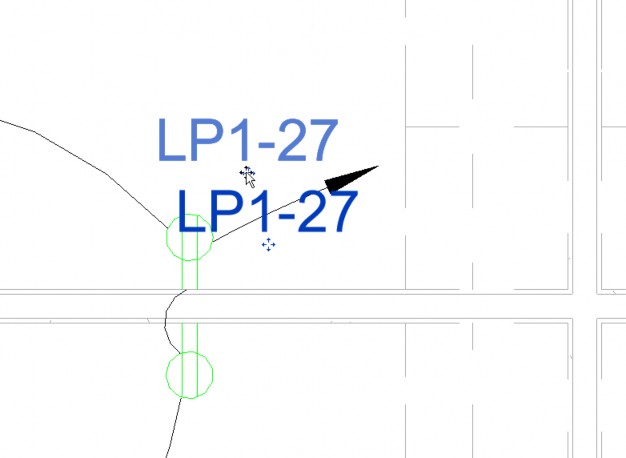
- Tag the other home runs in the view, moving the tags as necessary.
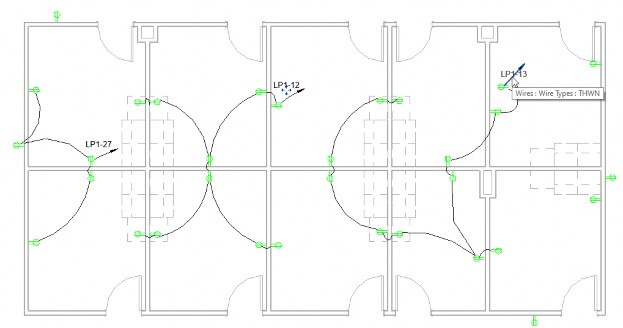
- Click Modify.
- Select one of the outlets that is not near casework.
- In Properties, notice that the Elevation from Level is 1’=6” (18”), as shown below.
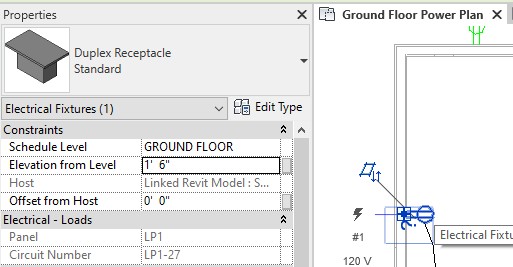
- Select one of the outlets at the casework. Notice the Elevation from Level is 3'-0" or 36". These outlets need to be labeled with the different height using Text.
- In the Quick Access Toolbar or Annotate tab > Text panel, click Text.
- In the Type Selector, verify that the Text type is set to 3/32" Arial.
- Click two points to place the text near one of the casework outlets.
- Type 36", as shown below, and click outside of the text element.
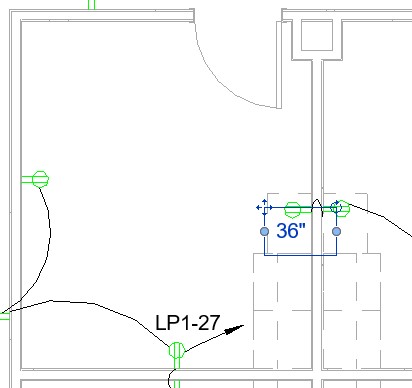
- Click Modify and select the new text.
- Copy the text to the other casework outlets.
- Click Modify.
- In the Project Browser, open the Sheets > E102 Ground Level Power sheet.
- Drag and drop the Ground Floor Power Plan view to the sheet, as shown below.
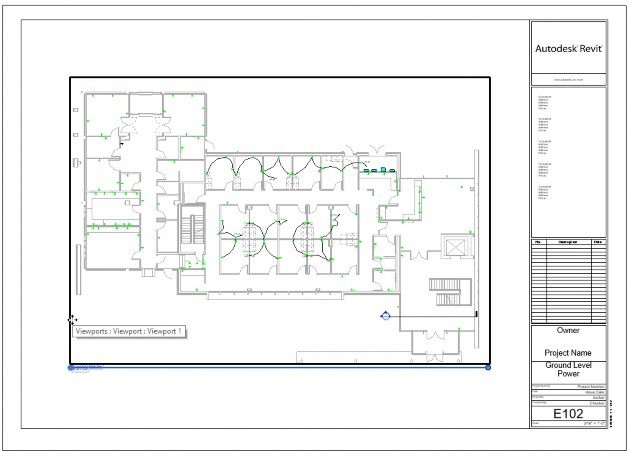
- In the Project Browser, expand the Legends group.
- Drag and drop the General Electrical Notes legend to the E102 Ground Level Power sheet.
- With the legend viewport still selected, in the Type Selector change the type to No Title, as shown below.
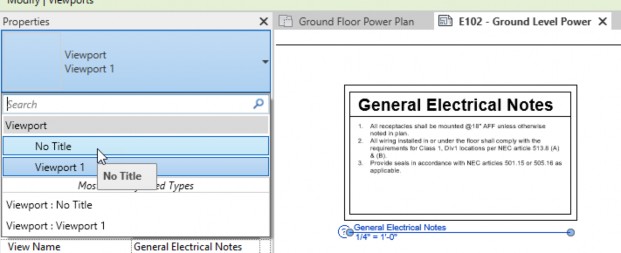
- Return to the Ground Floor Power Plan view. As you have time, finish filling out the wire diagram in the view with wires, tags, and text. The changes will automatically update on the sheet.
- Save the project.