Model coordination for operations layout and planning
This course teaches you how all 3D models developed as part of the operations layout and planning process can be combined to develop a federated model. This allows multiple disciplinary design teams to review their completed designs and complete analysis such as clash detection, reducing the likelihood of errors and rework during installation.
Course overview
This course teaches you how all 3D models developed as part of the operations layout and planning process can be combined to develop a federated model. This allows multiple disciplinary design teams to review their completed designs and complete analysis such as clash detection, reducing the likelihood of errors and rework during installation.
Having completed this course, you will be able to:
- Import 3D models into Navisworks to create a federated .nwc model
- Upload the .nwc to Autodesk Docs using Vault Project Sync
- Create a Coordination Space in Model Coordination Module
- Complete Clash Detection using Model Coordination
- Track and Resolve clash issues
Before you start
- Please make sure you have the Navisworks and Vault Professional software loaded.
- If you have technical difficulties, please reach out to product support.
Course downloads
These downloadable resources will be used to complete modules in this course:
Course outline
Set up model coordination in Navisworks
In this module, we will begin to discuss how you can develop a federated model within Navisworks. For operations layout and planning, the development of a federated model allows design teams from different disciplines to review their designs in position and complete clash detection.
Module outline
In this module, we will begin to discuss how you can develop a federated model within Navisworks. For operations layout and planning, the development of a federated model allows design teams from different disciplines to review their designs in position and complete clash detection.
This module takes approximately 10 minutes to complete. By the end of the module, you should be able to:
- Understand what clash detection is
- Import 3D models into Navisworks
- Append 3D models in Navisworks
About the author
This module was created by Daniel Moral, Technical Account Specialist at Autodesk.
Before you start
- Please make sure you have the Navisworks software loaded.
- If you have technical difficulties, please reach out to product support.
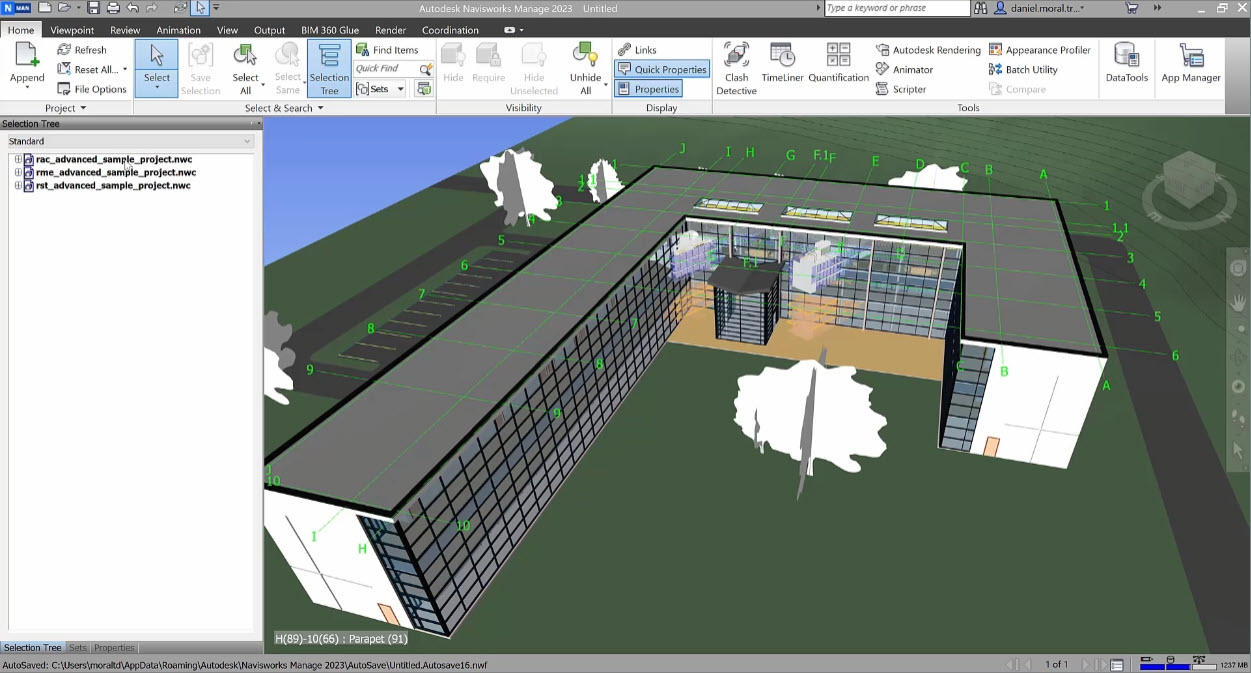
Coaching: How to: Share data between Vault and BIM 360
Learn how to securely sync selective data to extended project teams with Vault and BIM 360.
Module outline
Learn how to securely sync selective data to extended project teams with Vault and BIM 360.
- Streamlining Collaboration with Vault Professional
- Autodesk Drive
- Desktop Connector
Model coordination setup and automated clash review in Autodesk Construction Cloud
Before you can review models for clashes in the Autodesk Construction Cloud, you must set up the coordination space. This module teaches you how to properly set up the project coordination space and review clashes against multiple project models simultaneously. You will also learn how to address the clash issues, once they are found.
Module outline
Before you can review models for clashes in the Autodesk Construction Cloud, you must set up the coordination space. This module teaches you how to properly set up the project coordination space and review clashes against multiple project models simultaneously. You will also learn how to address the clash issues, once they are found.
This module takes approximately 30 minutes to complete. By the end of the module, you should be able to:
- Create coordination spaces
- Review active clashes
- Address clash issues
Before you start
- Please make sure you have the BIM Collaborate software loaded and installed.
- If you have technical difficulties, please reach out to product support.
About the Author
This module was created by Deepak Maini.
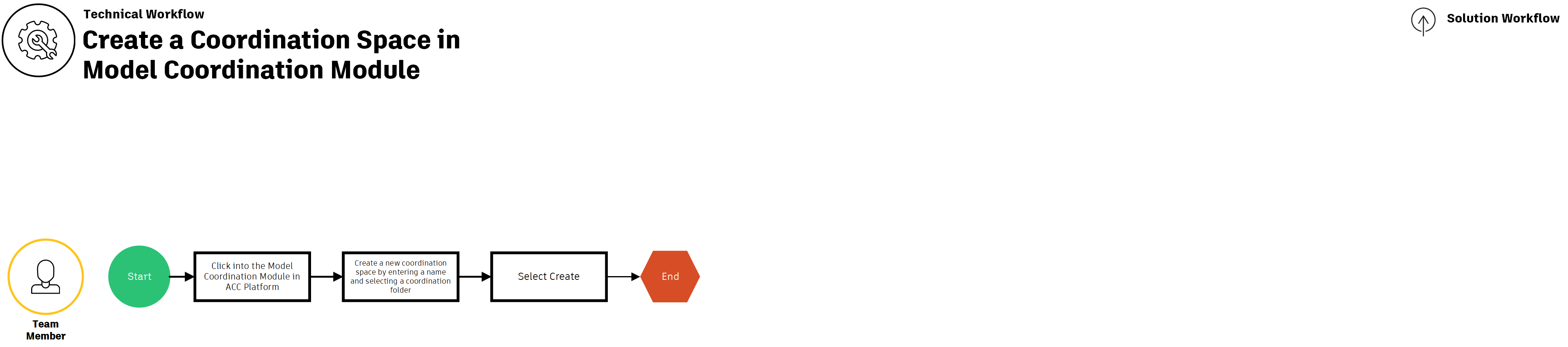
Track and resolve clash issues using Model Coordination on ACC and Revit
In this module, you will learn how to download Model Coordination issues inside Revit, edit clashing elements to resolve clashes, and then publish and share the updated models to review the resolved clashes.
Module outline
In this module, you will learn how to download Model Coordination issues inside Revit, edit clashing elements to resolve clashes, and then publish and share the updated models to review the resolved clashes.
This module takes approximately 35 minutes to complete. By the end of the module, you should be able to:
- Download model coordination issues inside Revit
- Action issues and change their statuses
- Review and close resolved clash issues
