& Construction

Integrated BIM tools, including Revit, AutoCAD, and Civil 3D
& Manufacturing

Professional CAD/CAM tools built on Inventor and AutoCAD

Integrated BIM tools, including Revit, AutoCAD, and Civil 3D

Professional CAD/CAM tools built on Inventor and AutoCAD
Set up a new ReCap project, choose the files you want to work with, and adjust the scan settings in preparation of importing the scan data you need in your project.
Type:
Tutorial
Length:
3 min.
Tutorial resources
These downloadable resources will be used to complete this tutorial:
This unit will teach you how to set up a new project and configure project options in preparation for importing laser scan files.
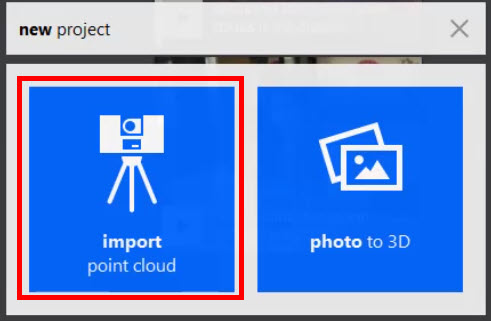


Industry:
Aerospace and defense equipment, Automotive and other transportation, Building products and fabrication, Consumer products, Industrial machinery, Life sciences manufacturing, Other manufacturing, Process manufacturing, Building owners and operators
Role:
Geographic information specialist, Civil engineer (Land and site design)
Outcomes:
Optimize Factory Design, Reduce Overall Design Time, Reduce Errors and Rework
Capabilities:
How to buy
Privacy | Do not sell or share my personal information | Cookie preferences | Report noncompliance | Terms of use | Legal | © 2025 Autodesk Inc. All rights reserved
Sign in for the best experience
Save your progress
Get access to courses
Receive personalized recommendations
May we collect and use your data?
Learn more about the Third Party Services we use and our Privacy Statement.May we collect and use your data to tailor your experience?
Explore the benefits of a customized experience by managing your privacy settings for this site or visit our Privacy Statement to learn more about your options.