Identifying objects and groups
Explain the different methods that demand and leakage can be applied to the model.
Step-by-step Guide
InfoWorks WS Pro stores and orders data within a database. Everything within the database is considered an object, and these objects can be grouped. A group acts like a folder. Groups can also be grouped.
Network, Control, and Live Data Configuration objects are version-controlled.
Most objects must be created within the correct group type, i.e., a Demand Diagram object must be created within a Demand Diagram Group.
The different Groups and Objects in InfoWorks WS Pro include:
- A Model Group, which is a high-level folder that can store most objects and groups
- A Network, which is the infrastructure of the model
- The Control, which depicts the behavior of the model
- The Demand Diagram, which contains the demand profiles for the model
- A Run Group, which holds the configurations of particular simulations (including their duration, accuracy, type, and more)
- Results, which are the results of a simulation (some simulations may produce multiple sets of results)
- A Selection List, which is a saved selection of objects
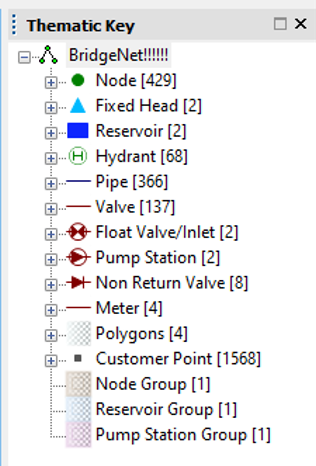
Within a Network, object types include Nodes and Links
Nodes include:
- Nodes themselves
- Fixed Heads
- Reservoirs
- Hydrants
- Transfer Nodes
Links include:
- Pipes
- Pump Station Valves
- Float Valves or Inlets
- Non-Return Valves
- Meters
The modeling workflow in InfoWorks WS Pro in its simplest form includes the following steps:
- Make Changes > Validate Model > Save Changes > Create Run > Run Simulation > View Results
After reviewing results, you can make changes or create iterations of the components of your model.