& Construction

Integrated BIM tools, including Revit, AutoCAD, and Civil 3D
& Manufacturing

Professional CAD/CAM tools built on Inventor and AutoCAD

Integrated BIM tools, including Revit, AutoCAD, and Civil 3D

Professional CAD/CAM tools built on Inventor and AutoCAD
Create a model from a blank network by importing data using different methods.
Type:
Tutorial
Length:
6 min.
Tutorial resources
These downloadable resources will be used to complete this tutorial:
Urban drainage network data can be imported into InfoWorks ICM from a range of sources, including existing InfoWorks ICM models, Access files, CSV files, MapInfo, and ArcGIS files.
Though it is possible to import networks directly from these sources, it is more common to import using the Open Data Import Centre (ODIC), which allows for data to be mapped automatically to the relevant InfoWorks ICM object data table.
Create a network folder to house the imports:
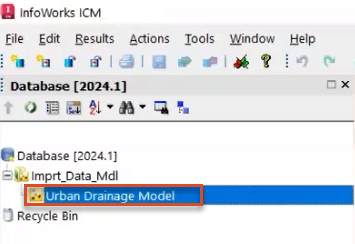
To correctly align this tutorial with the GIS layers, set the coordinate system for the model:
![The Choose Coordinate System dialog box, with British National Grid [EPSG 27700] selected as the coordinate system.](https://files.upskill-dev.autodesk.com/public/innovyze/infoworksicm/iwcm2023M08U02_Imprt_Data_Mdl_002.webp)
To import networks with the Open Data Import Centre (ODIC):
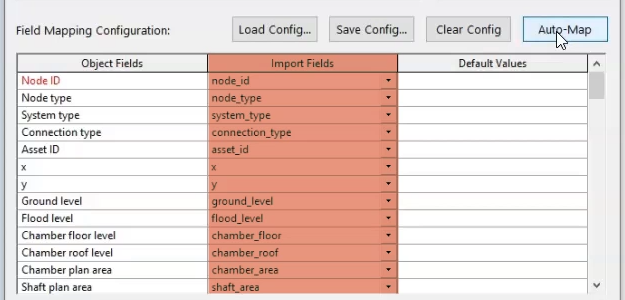
In the table, under Import Fields, the data from the CSV file populates the matching Object Fields.
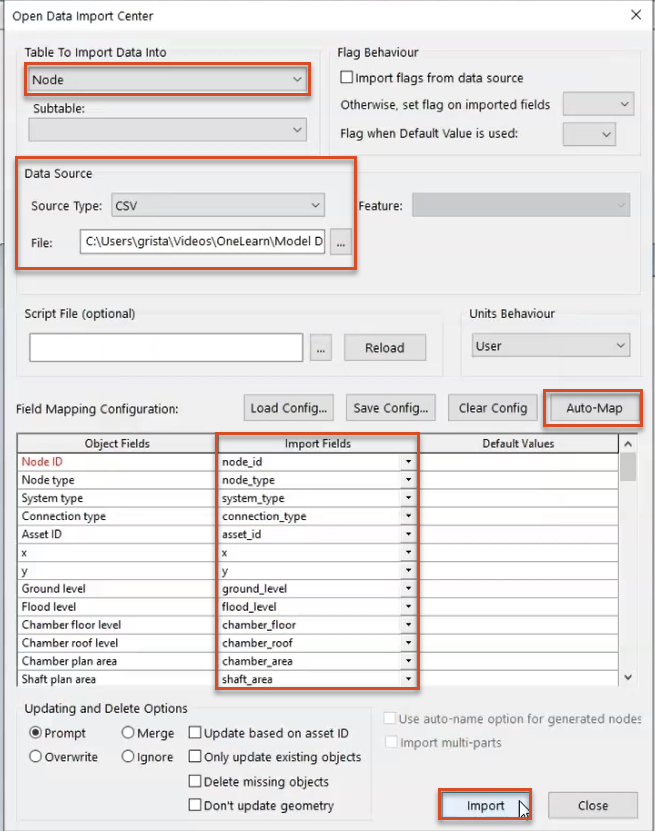
An import notification displays how many objects were imported, as well as if there were any errors or warnings.
To import a conduit network:
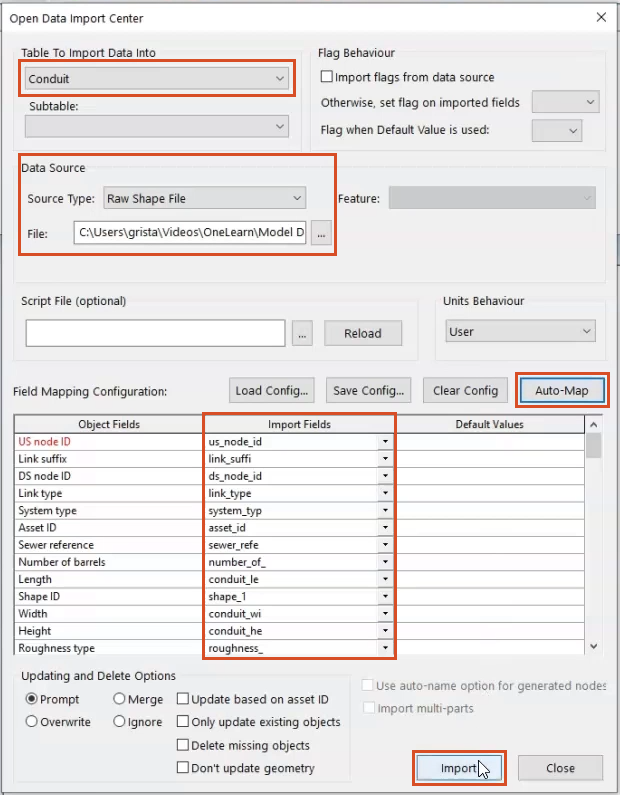
The GeoPlan displays the imported data:
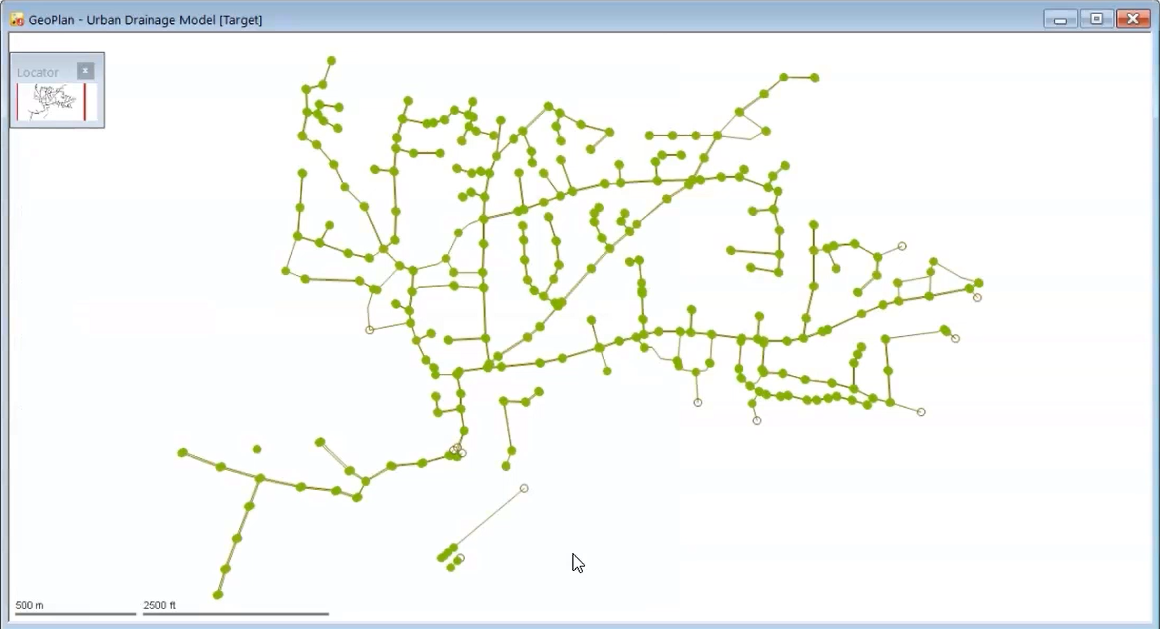
Another method for importing data into the sewer network model is to bring in updated data from a CSV file. This is particularly useful for bringing in changes made by others with differences between network versions and InfoWorks format data.
To add subcatchments and other structures from an updated CSV:
The model view changes to show a list of all the data that will be imported in this CSV. Subcatchments and structures can now be seen in the GeoPlan, along with the previously imported nodes and conduits.
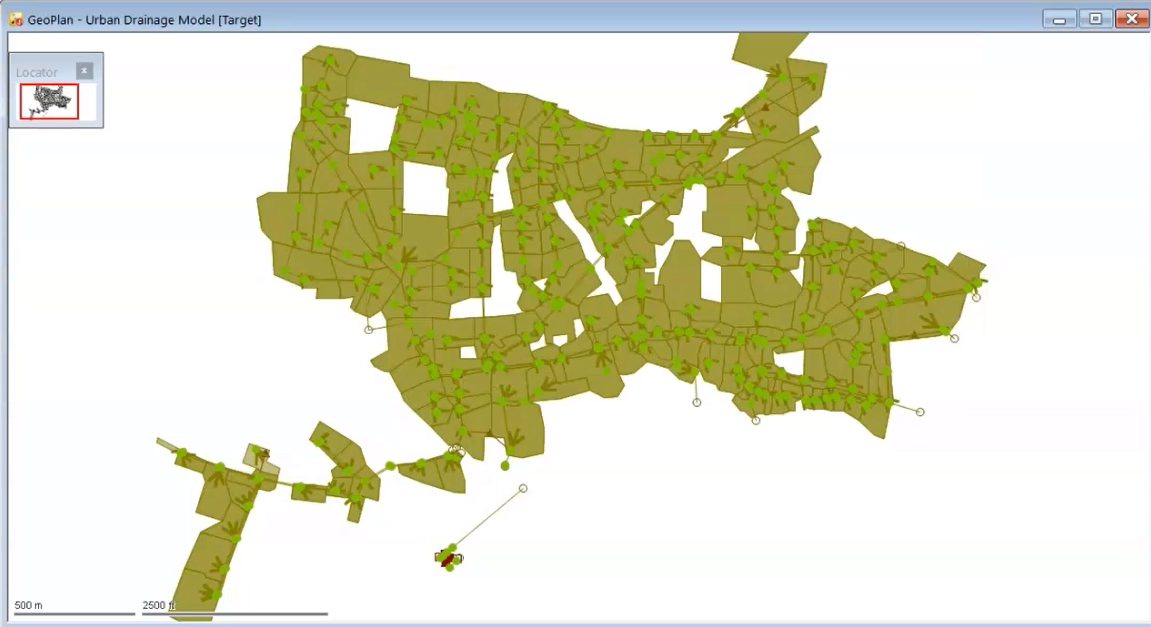

Only yellow warning and blue information messages appear in the Output window for this network:
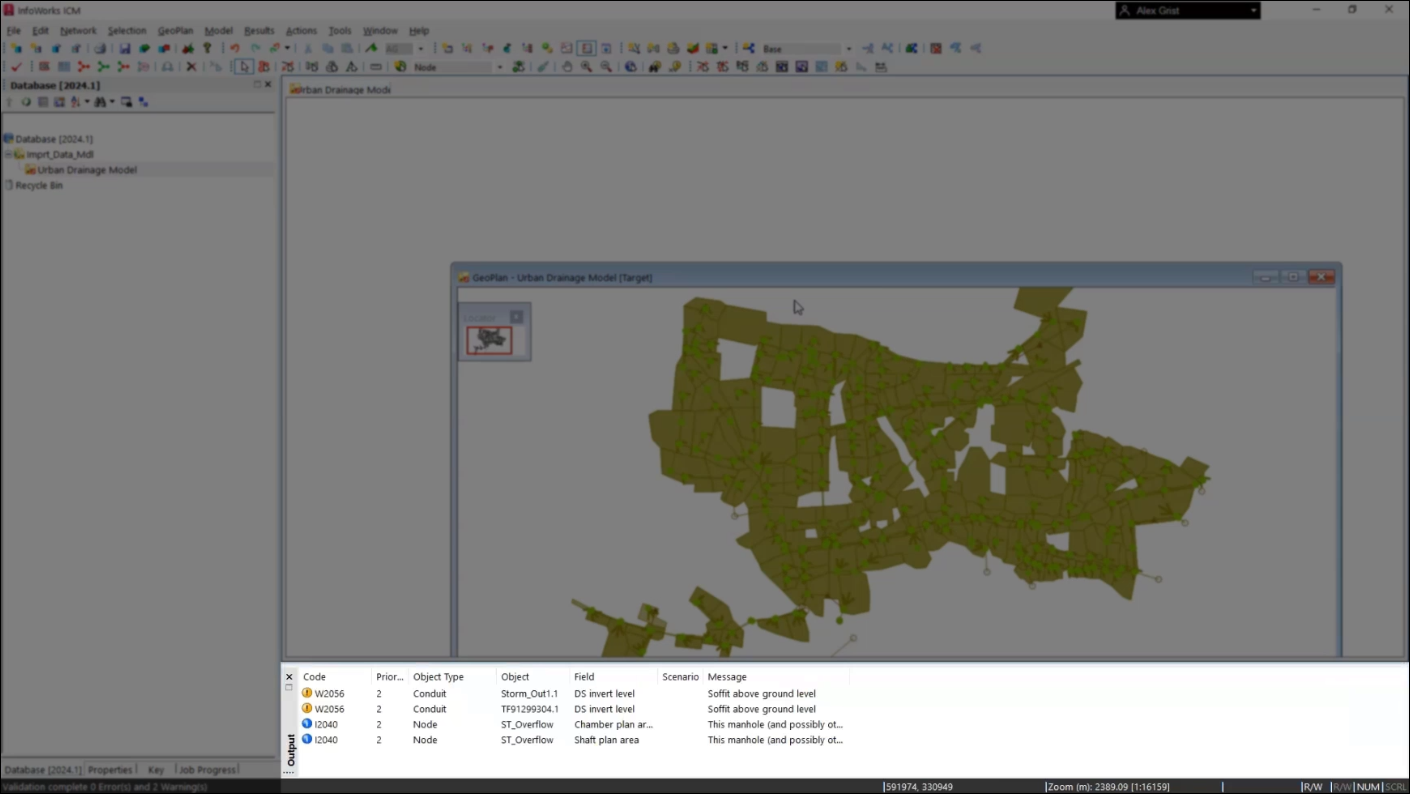

How to buy
Privacy | Do not sell or share my personal information | Cookie preferences | Report noncompliance | Terms of use | Legal | © 2025 Autodesk Inc. All rights reserved
Sign in for the best experience
Save your progress
Get access to courses
Receive personalized recommendations
May we collect and use your data?
Learn more about the Third Party Services we use and our Privacy Statement.May we collect and use your data to tailor your experience?
Explore the benefits of a customized experience by managing your privacy settings for this site or visit our Privacy Statement to learn more about your options.