& Construction

Integrated BIM tools, including Revit, AutoCAD, and Civil 3D
& Manufacturing

Professional CAD/CAM tools built on Inventor and AutoCAD

Integrated BIM tools, including Revit, AutoCAD, and Civil 3D

Professional CAD/CAM tools built on Inventor and AutoCAD
Create and modify long sections (section views).
Type:
Tutorial
Length:
3 min.
Tutorial resources
These downloadable resources will be used to complete this tutorial:
A long section (or section view) window displays a cross-section view through the length of a selected run of network objects. This long section view has many uses:
To complete this exercise, create a new network and import the 1D Sewer Network.isfm snapshot file, or open an existing sewer network model on the GeoPlan.
To use the Long Section Pick tool to create a long section window:
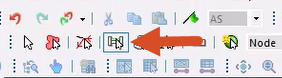
The long section window opens:
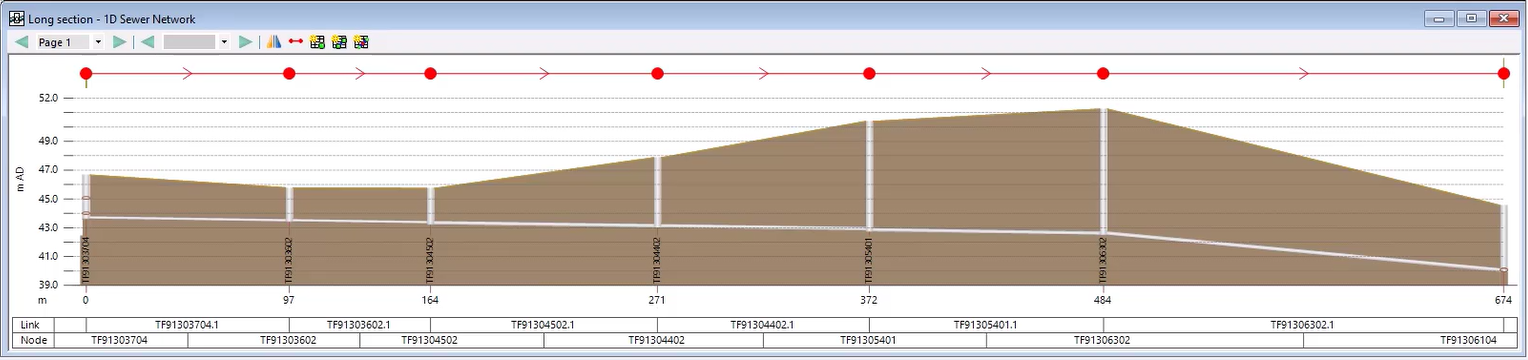
A Section menu appears in the menu bar. To change the labels that are displayed:
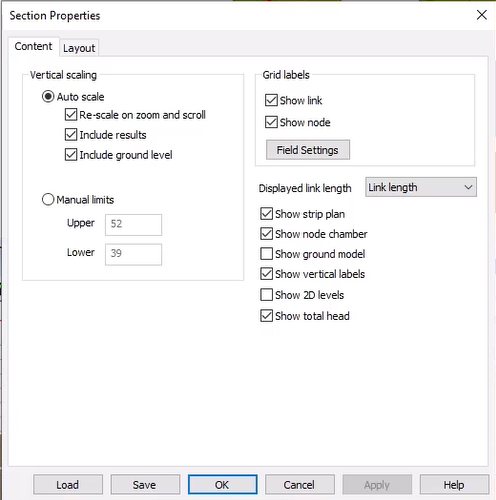
The Content tab allows you to change how the long section is viewed and choose what grid labels are displayed along the X-axis.
To set the labels that are displayed:
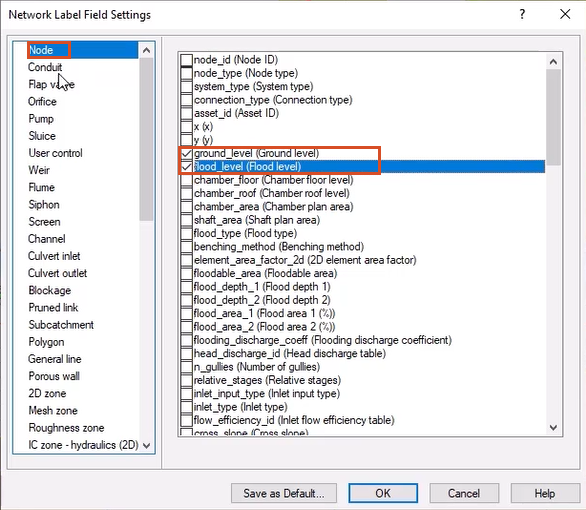
The selected fields now appear at the bottom of the view with any associated flag colors.
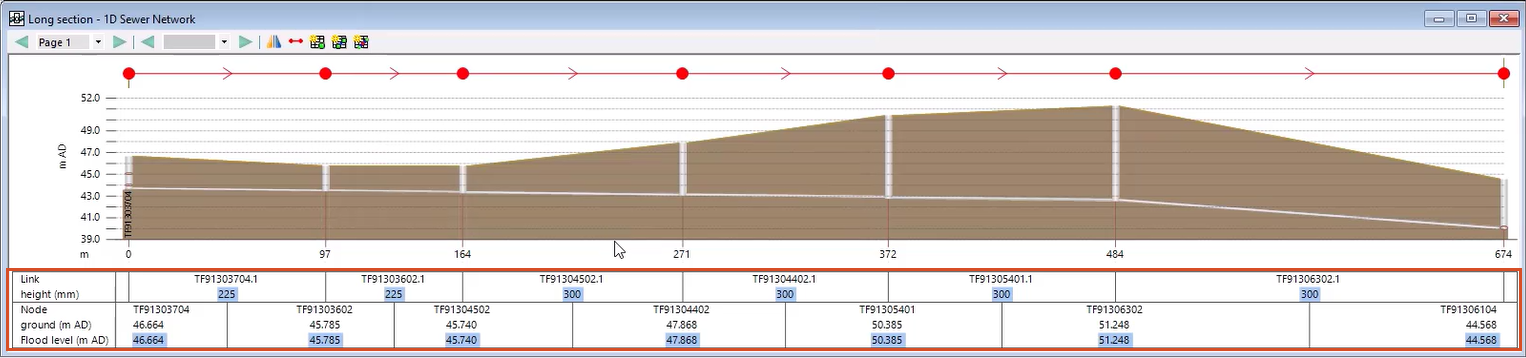
To open the property sheet for any object in the long section:
The Object Properties window displays the property sheet for the selected object to view or edit the object data.
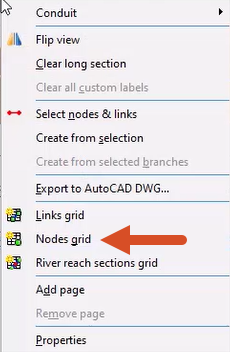
Notes:
How to buy
Privacy | Do not sell or share my personal information | Cookie preferences | Report noncompliance | Terms of use | Legal | © 2025 Autodesk Inc. All rights reserved
Sign in for the best experience
Save your progress
Get access to courses
Receive personalized recommendations
May we collect and use your data?
Learn more about the Third Party Services we use and our Privacy Statement.May we collect and use your data to tailor your experience?
Explore the benefits of a customized experience by managing your privacy settings for this site or visit our Privacy Statement to learn more about your options.