& Construction

Integrated BIM tools, including Revit, AutoCAD, and Civil 3D
& Manufacturing

Professional CAD/CAM tools built on Inventor and AutoCAD
Perform hydrant testing using GMR.
Tutorial resources
These downloadable resources will be used to complete this tutorial:
In InfoWorks Pro, a GMR configuration has been created to test whether each hydrant in a network can provide the required fire flow when it is at the lowest pressure. The next step is to simulate the hydrant testing exercise.
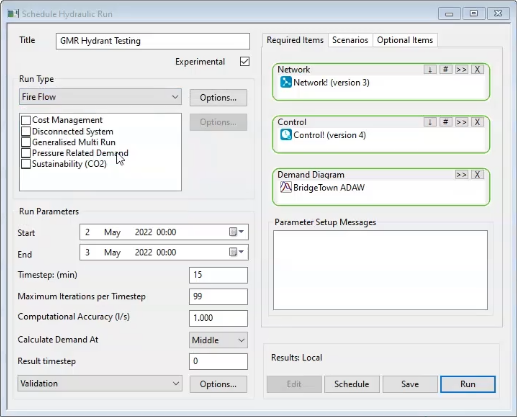
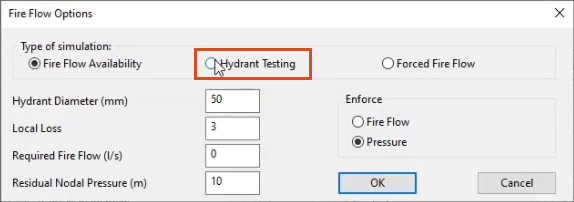
The dialog box expands with more options.
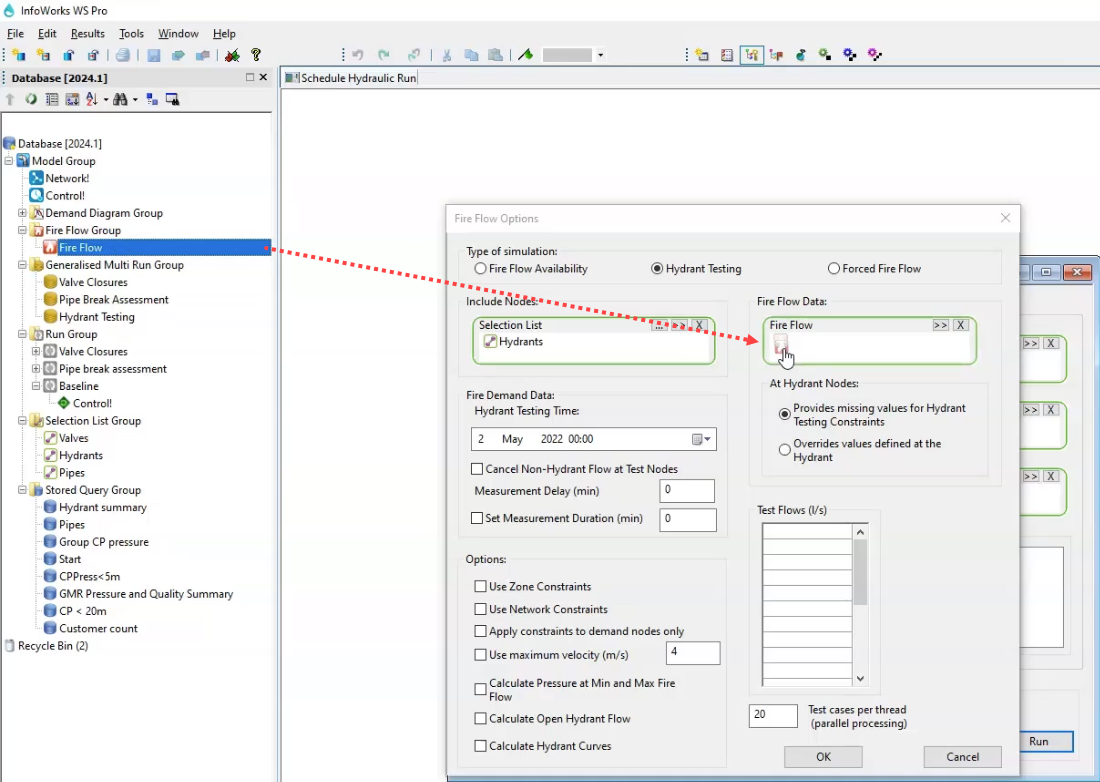
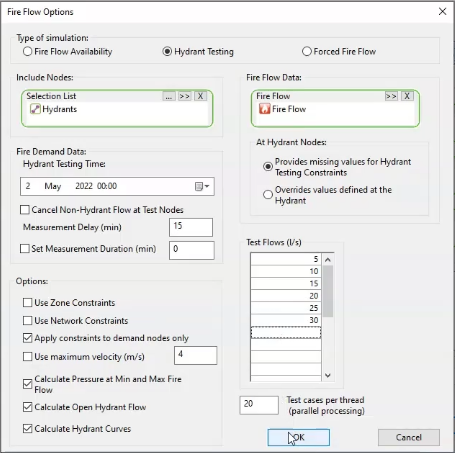
A Generalised Multi Run Options popup appears.
To run the simulation and view the results:
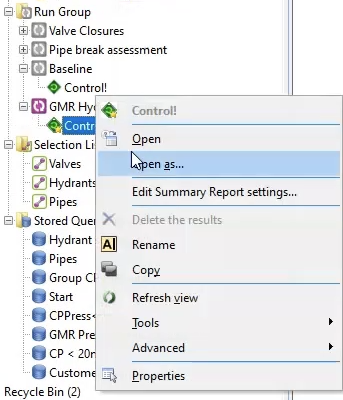
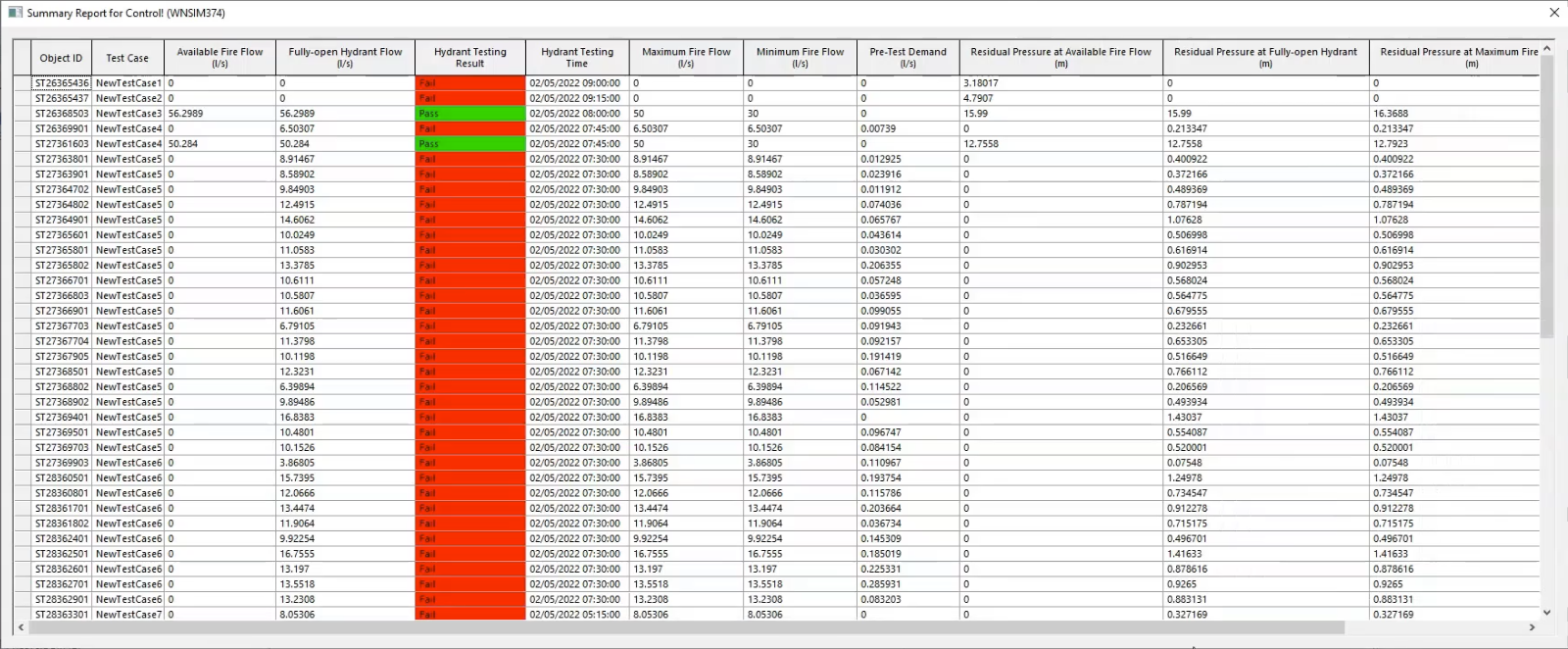
The GMR produces a summary report with test results for all the options selected in the Fire Flow Options dialog box. It indicates the fire flow at which the test failed, and it stipulates the time at which the test was run, which is the time of the lowest pressure at each hydrant.