Running fire flow availability
Run a fire flow availability simulation.
Tutorial resources
These downloadable resources will be used to complete this tutorial:
Step-by-step Guide
InfoWorks WS Pro is capable of modelling fire flow availability. Users can determine the capacity of individual hydrants in a network to sustain additional levels of demand for firefighting.
To use the Fire Flow Availability simulation, first set up a normal run:
- In the Model Group window, expand the BridgeTown Fire flow model.
- Open the network control and demand diagram.
- Right-click the model and click New > Run Group.
- Click OK to accept the default name.
- Right-click the new Run Group and select New > Run.
- In the Schedule Hydraulic Run dialog, name the new Run. In this example, it is called "Normal".
- Check the box next to Experimental.
- From the Model Group window, drag and drop the Network into the dialog.
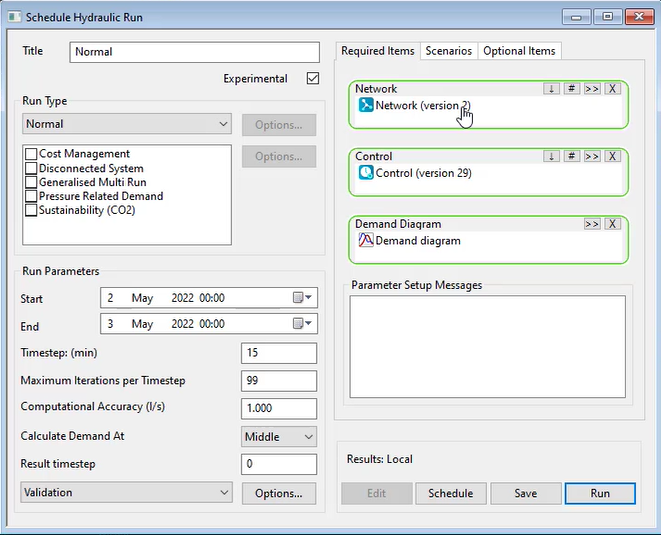
- Click Save.
- Click Run.
To set up a Fire Flow Availability run:
- Right-click the Run Group, start another new run, and name it "FF Availability".
- Repeat steps 6 – 8 and ensure the run is Experimental, and the Network, Control, and Demand Diagram areas are populated.
- In the Run Type group box, expand the drop-down and select Fire Flow.
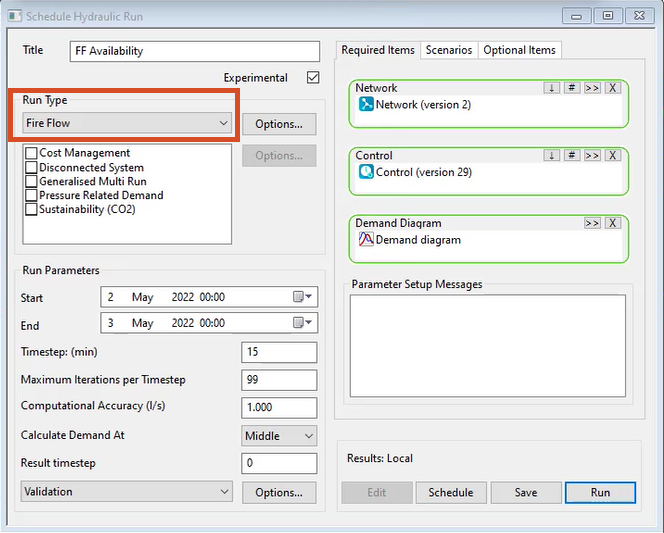
- In the Fire Flow Options dialog, in the Type of simulation: group box, ensure that Fire Flow Availability is enabled.
- Set the Hydrant Diameter to 50.
- Set the Local Loss to 3.
- Set the Required Fire Flow to 5.
- Set the Residual Nodal Pressure to 10.
- In the Enforce group box, ensure Fire Flow is enabled.
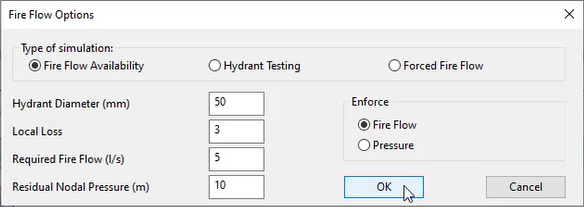
Note: When Fire Flow is enabled, the run determines the ability of each hydrant in the network to provide the required fire flow while retaining the specified residual pressure.
Note: When Pressure is enforced, the run determines the ability of each hydrant in the network to retain the specified residual pressure while providing the required fire flow.
- Click OK.
- In the Schedule Hydraulic Run dialog, click Save.
- Click Run.
To graph the results:
- Expand the Run Group link tree to find the FF Availability run.
- Click and drag the results to the GeoPlan.
- In the toolbar, activate the Graph tool, and then select any hydrant.
- In the Choose One or More list, select FFA Flow.
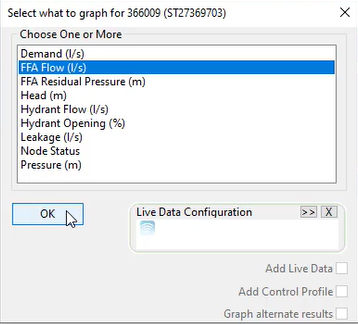
- Click OK to open the graph, which shows the FFA flow maintained at 5 liters per second.
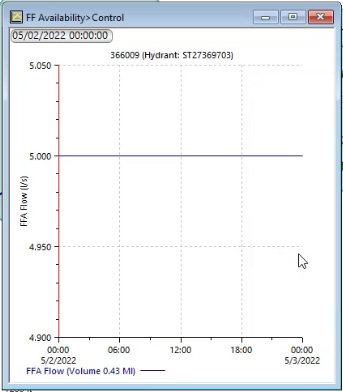
To view all hydrant performance results in a grid:
- In the Grid windows toolbar, expand the Grid windows drop-down and select Node results.
A grid displays the FF availability for all hydrants in the network, including values for FFA flow, head, and pressure:
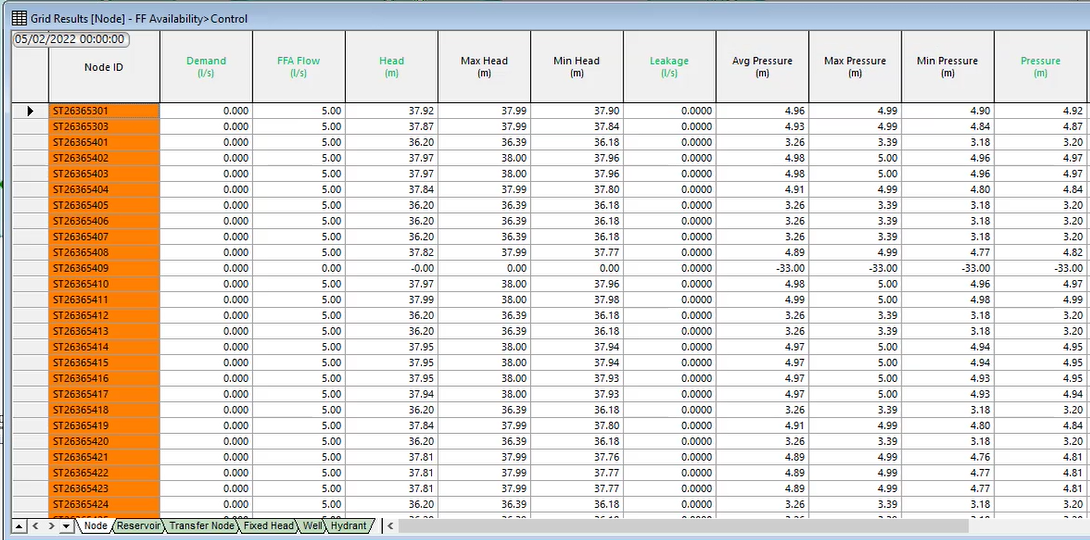
Essentially, it shows what is happening across the network if 5 liters per second was forced from every node simultaneously.